Online payment methods
Loga offers two online payment methods including Thai QR payment and credit cards.
Go to https://merchant.loga.app and use your username and password to log in your Loga account that you would like to make a payment.
1. Select “Manage” tap and click “CHANGE PACKAGE”
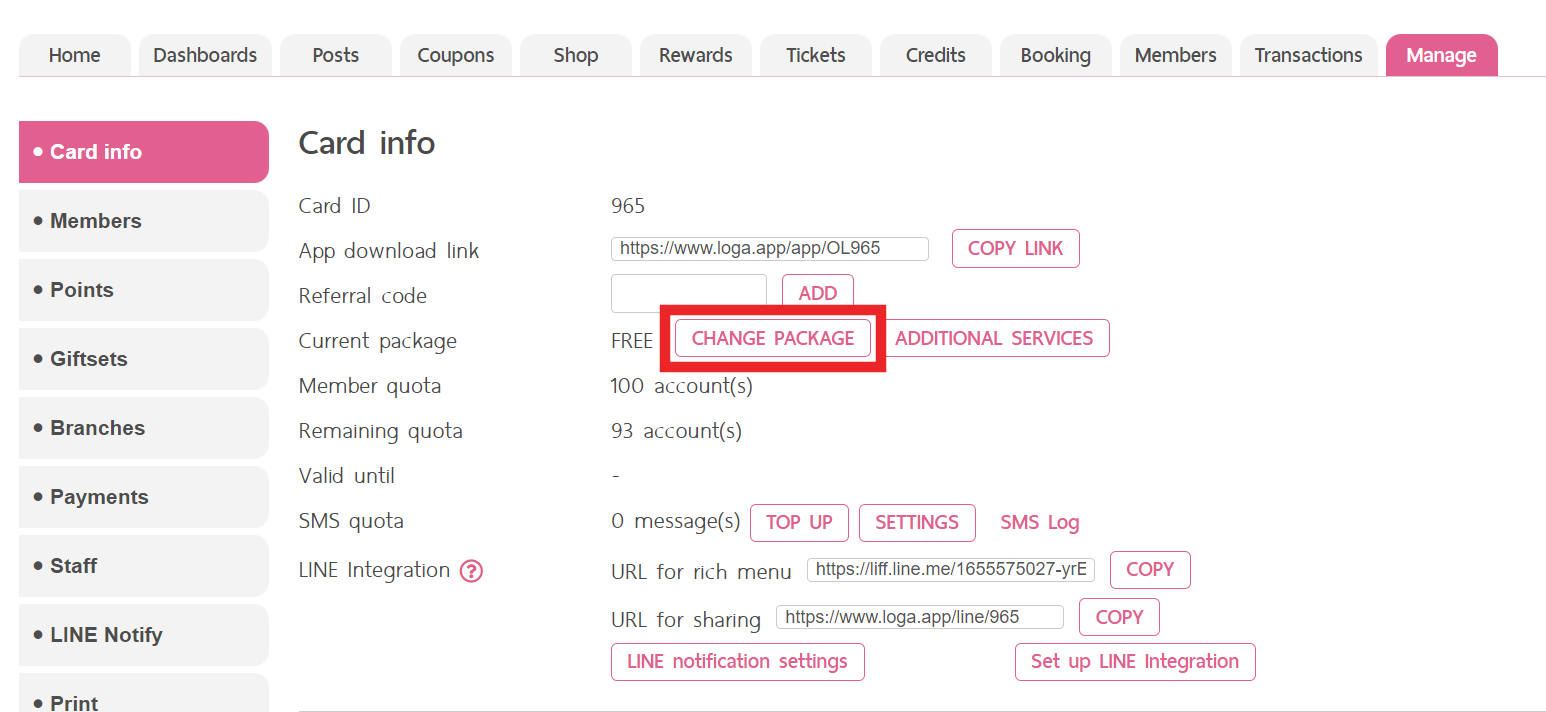
2. Select the package that you want to pay for the service. [S, M, L, XL] and select the payment types [monthly or yearly]
To be noted, the price of yearly package is 10% cheaper than monthly package.
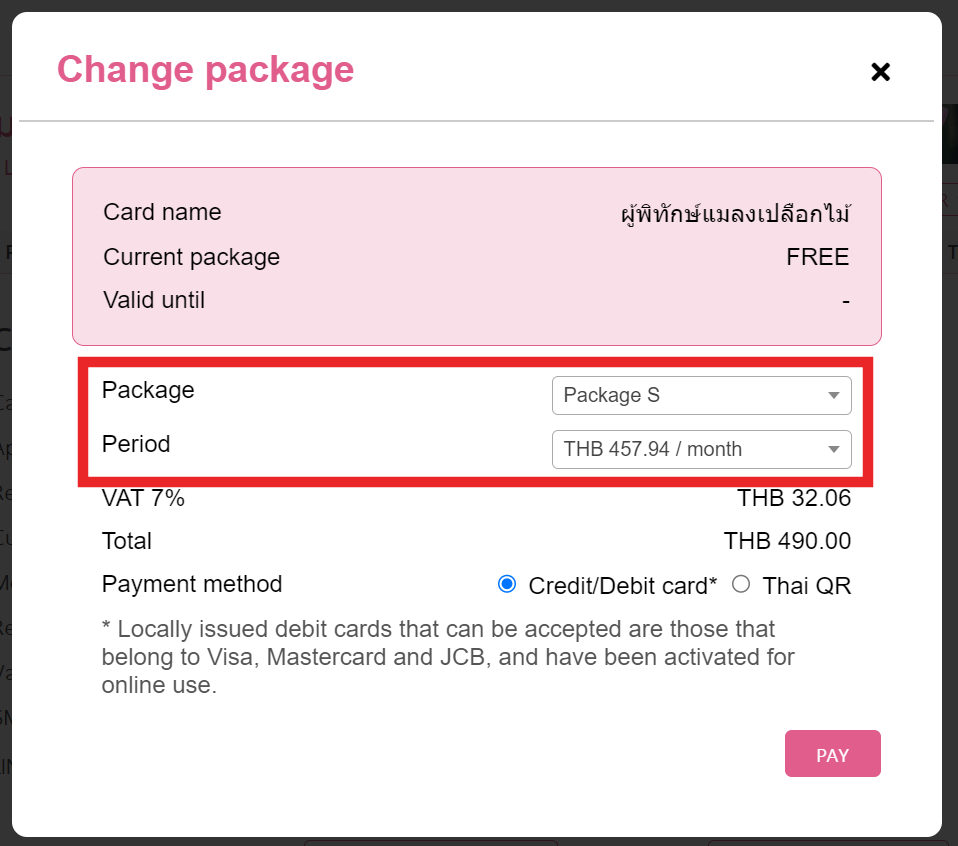
3. Select your preferable payment methods; Credit card or Thai QR
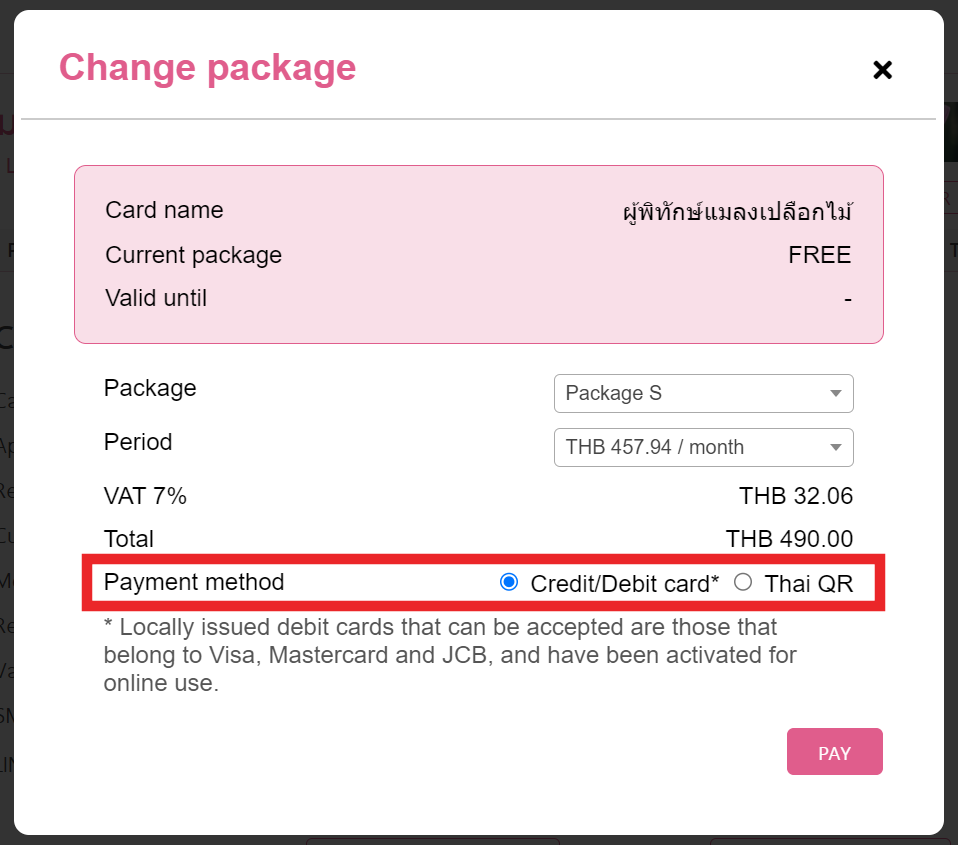
4. Click “PAY”
Note : If you want to pay for the service via credit card. You can choose the payment method as “Credit Card”. The next step is the same process as paying by Thai QR, Instead of scanning the QR code, you need to specifying your credit card information.
5. Click “Place order”
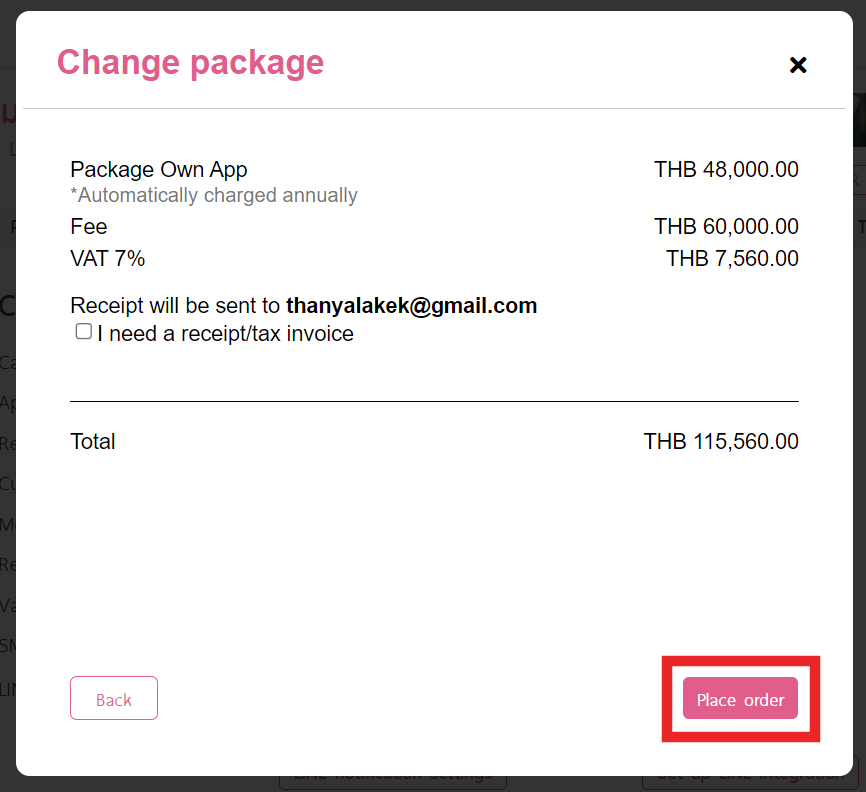
6. QR code will be appeared > please use your Mobile Banking App from any banks to scan this QR code to process the payment.
*The QR code can be used within 3 minutes. If you fail to pay within the specified time, please go back and do step 5 again.*
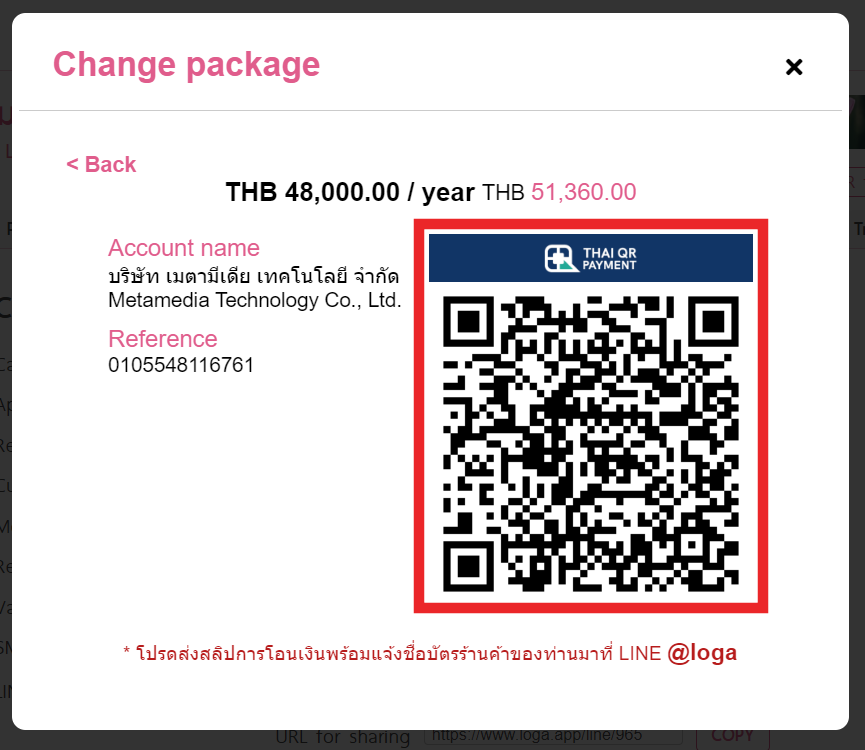
Once the payment has been completed, the system will notify you on the screen that the payment is completed. and will automatically adjust your package instantly
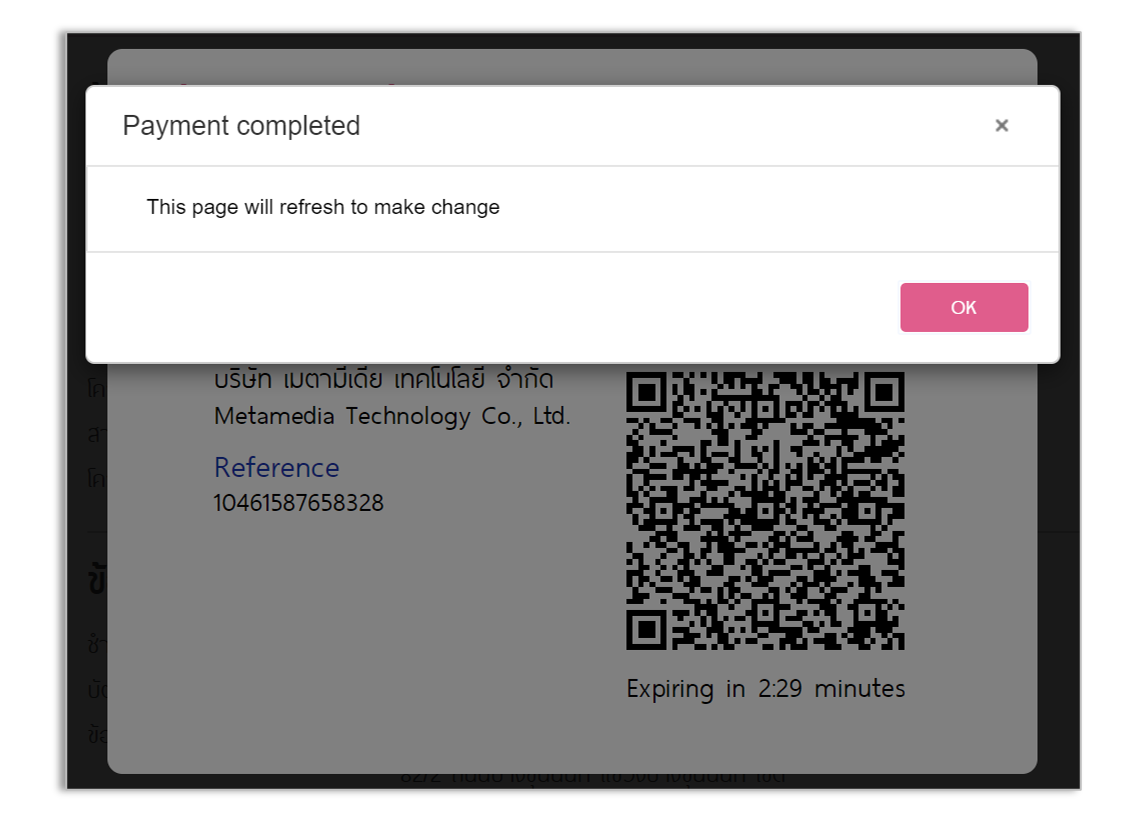
You can check the current package information and expiration date on the “Settings” tab
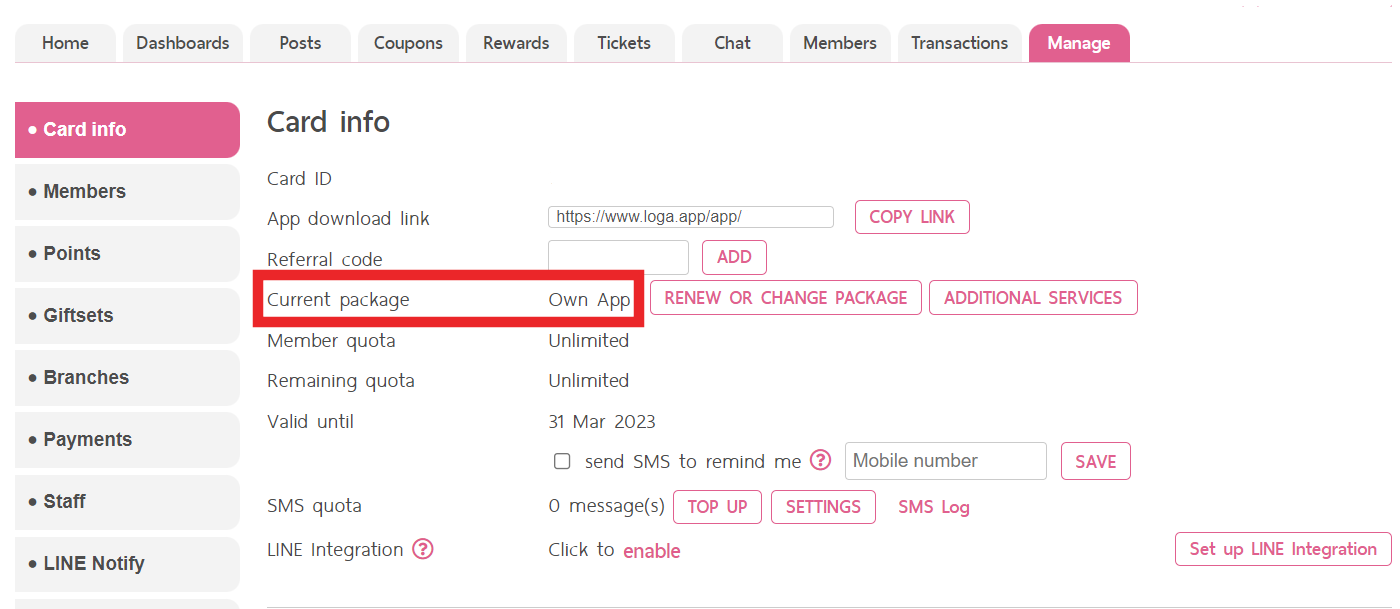
Tax invoice
If you need a receipt or tax invoice, please make a check mark in front of the message as in the blue box. The system will display a screen asking you to provide additional information in order to receive a tax invoice via email.
Note: Receipts and tax invoices will be sent via email, please double check the validity of your email.
- Put a check mark on “require receipt/tax invoice”.
- Complete additional information and make sure your information is correct before taking the next step.
- Click “Place order”
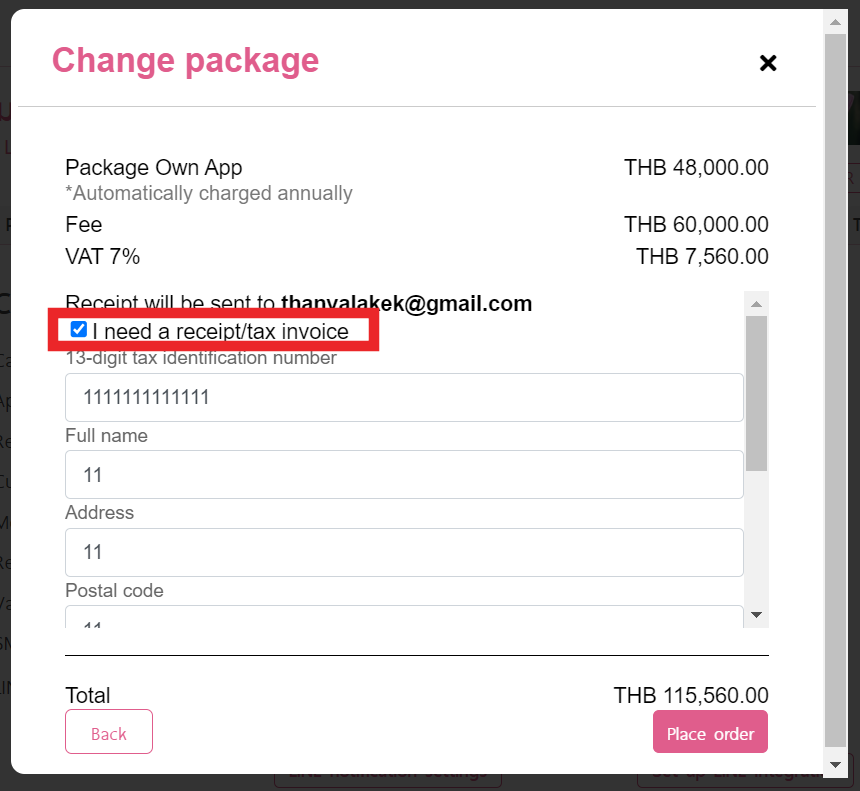
Note: If you want to deduct 3% withholding tax, put a check mark in the green box. After that, submit a tax deduction certificate to Loga by mail. Loga will contact you back shortly.
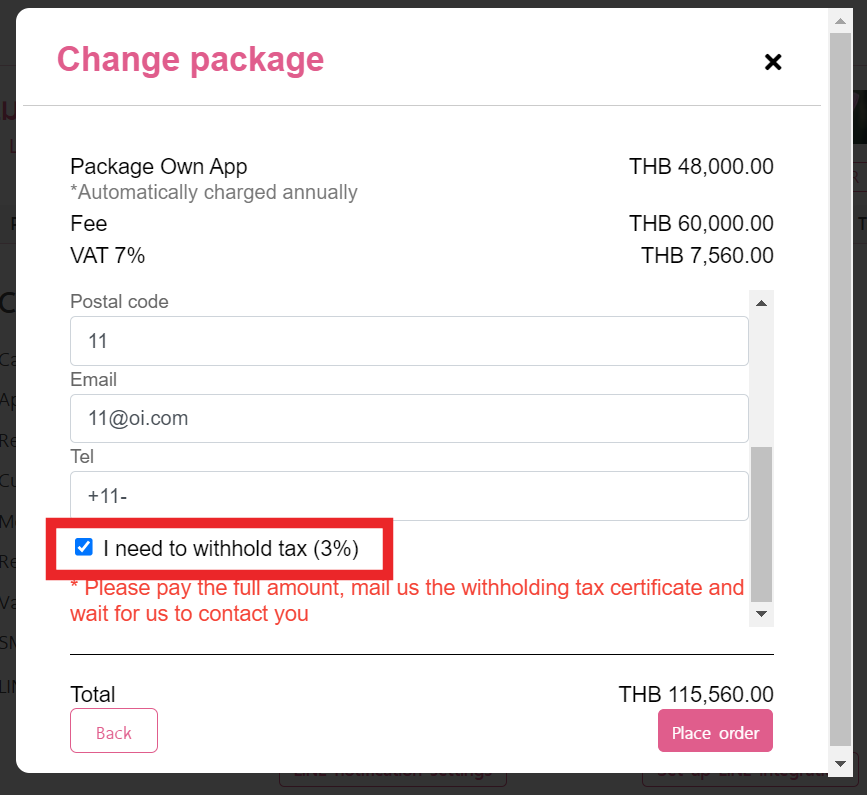
After that, continue with the normal steps. Once the process is complete, a receipt/tax invoice will be sent to your email.
Your payment has been successfully completed. Hope you enjoy using the Loga service.
If you have further questions, please feel free to contact us.
HOW TO PAY ADDITIONAL SERVICES
Go to website https://merchant.loga.app, then log in with the account you want to pay for the service.
1. Go to Settings tab > press the button “Additional Services“.
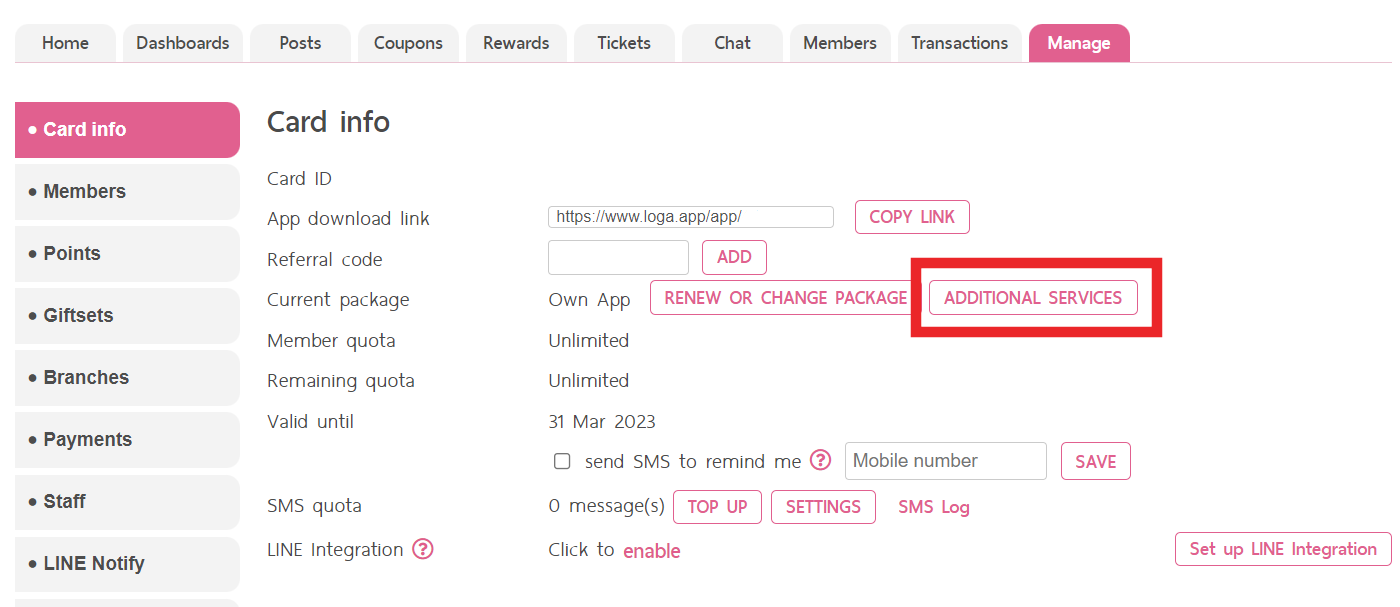
2. The list of special services will be appeared, select the preferred item and choose a payment method (credit card or money transfer) after that press “Next Step”
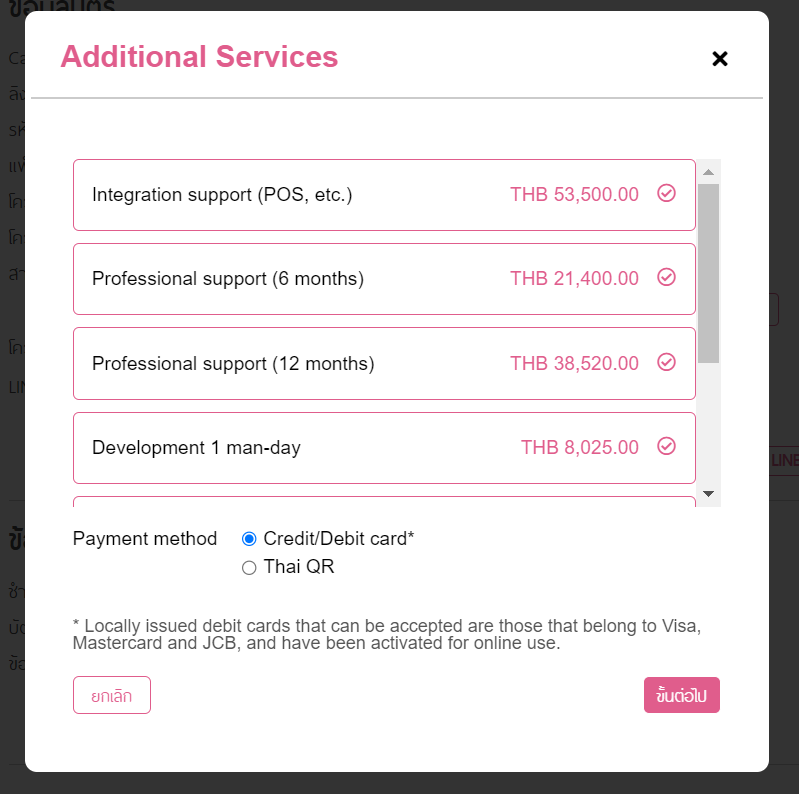
3. Fill in the details of the order and check the details of the order. and press “Place order”
4. Enter credit card information or scan payment through any mobile banking apps. When the payment is completed, the system will notify the team automatically.
Additional Services that Loga offers;
- Integration support (POS, etc.)
- Professional support (6 months)
- Professional support (12 months)
- Development 1 man-day
- Development 2 man-days
- Development 5 man-days
- Development 10 man-days






0 Comments