Login to Loga merchant website https://merchant.loga.app
(Only Manager role can import members)
1. Go to “Members” > Click “P-Member”
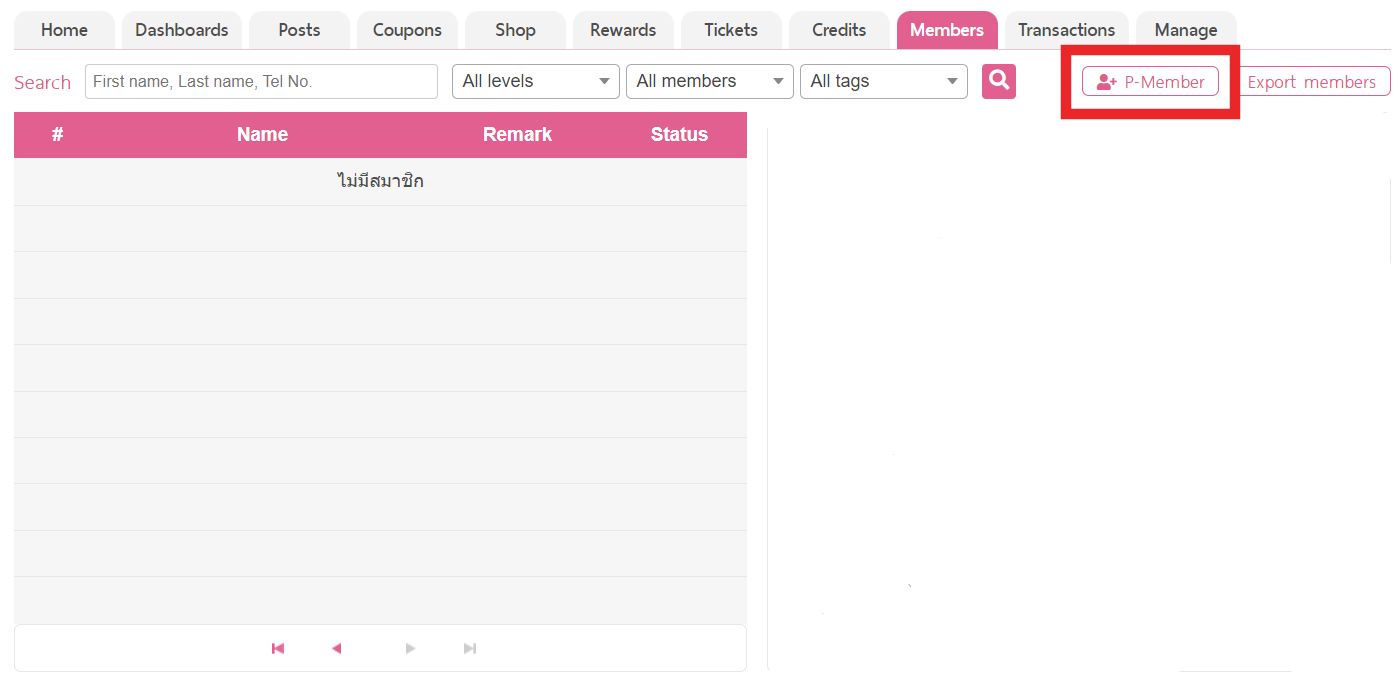
2. Choose “Import P-Member” then Click “You can download sample CSV file here”
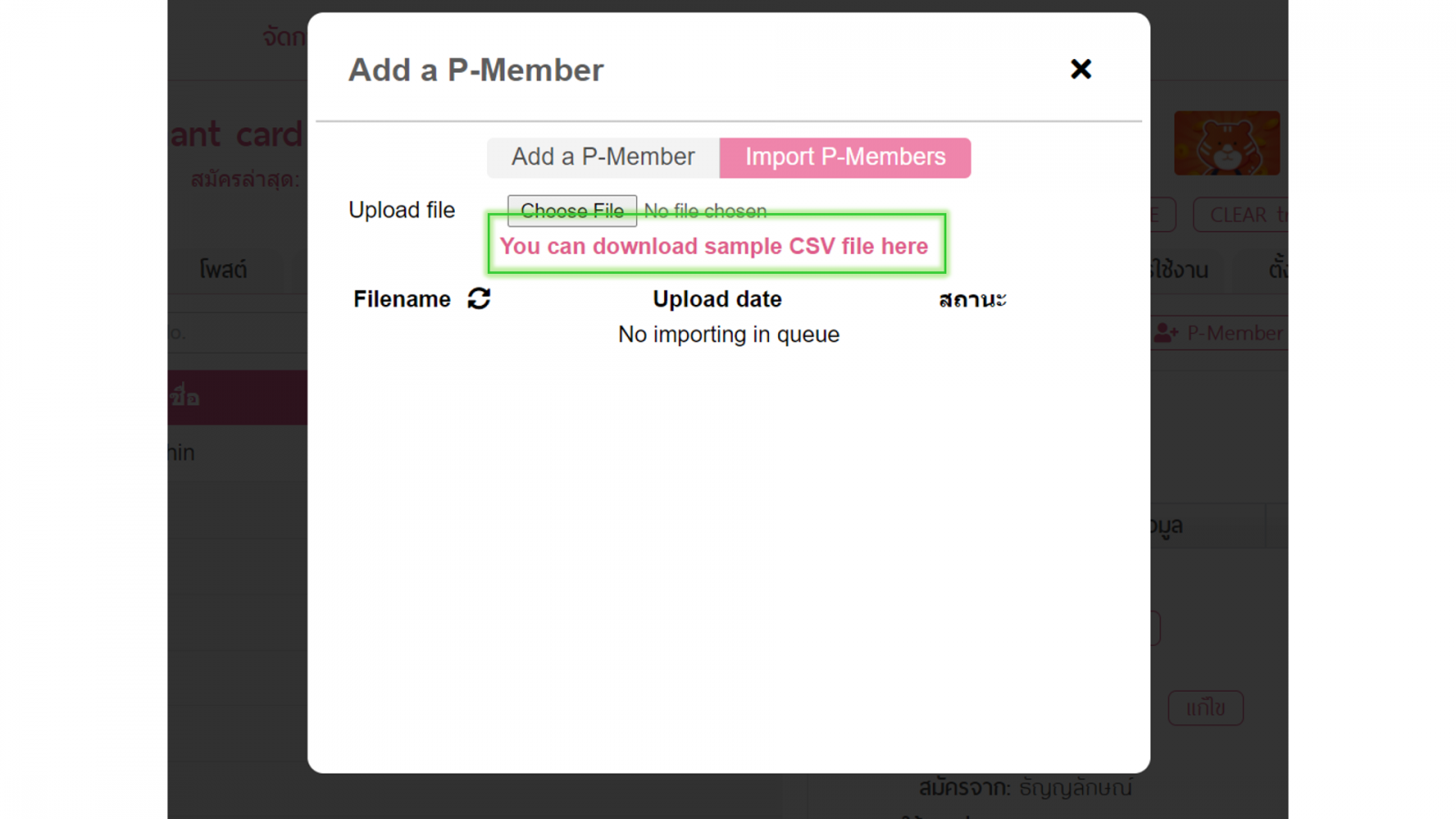
3. Open a CSV file to input member information on the template.
The sample CSV file shows how to format your member data correctly to ensure it will be imported into Loga successfully.

– Required fields include: Name, Surname, Mobile (with country area code), Level
– There are also optional fields that can be included. It is preferable.
– To define a member level, please fill number of the level on Level filed (you can see number levels in your card settings)
4. Fill your members information in the template file.

5. After you have made sure your member information file is correct. Save file as CSV UTF-8 (Comma delimited) type.

How-to save UTF8 file for MS old version https://docs.workstars.com/en/latest/howto/save-csv-utf8.html#office-2013-and-older
6. Back to the Import P-Member page > click the “Choose File” button and select the file from your computer.
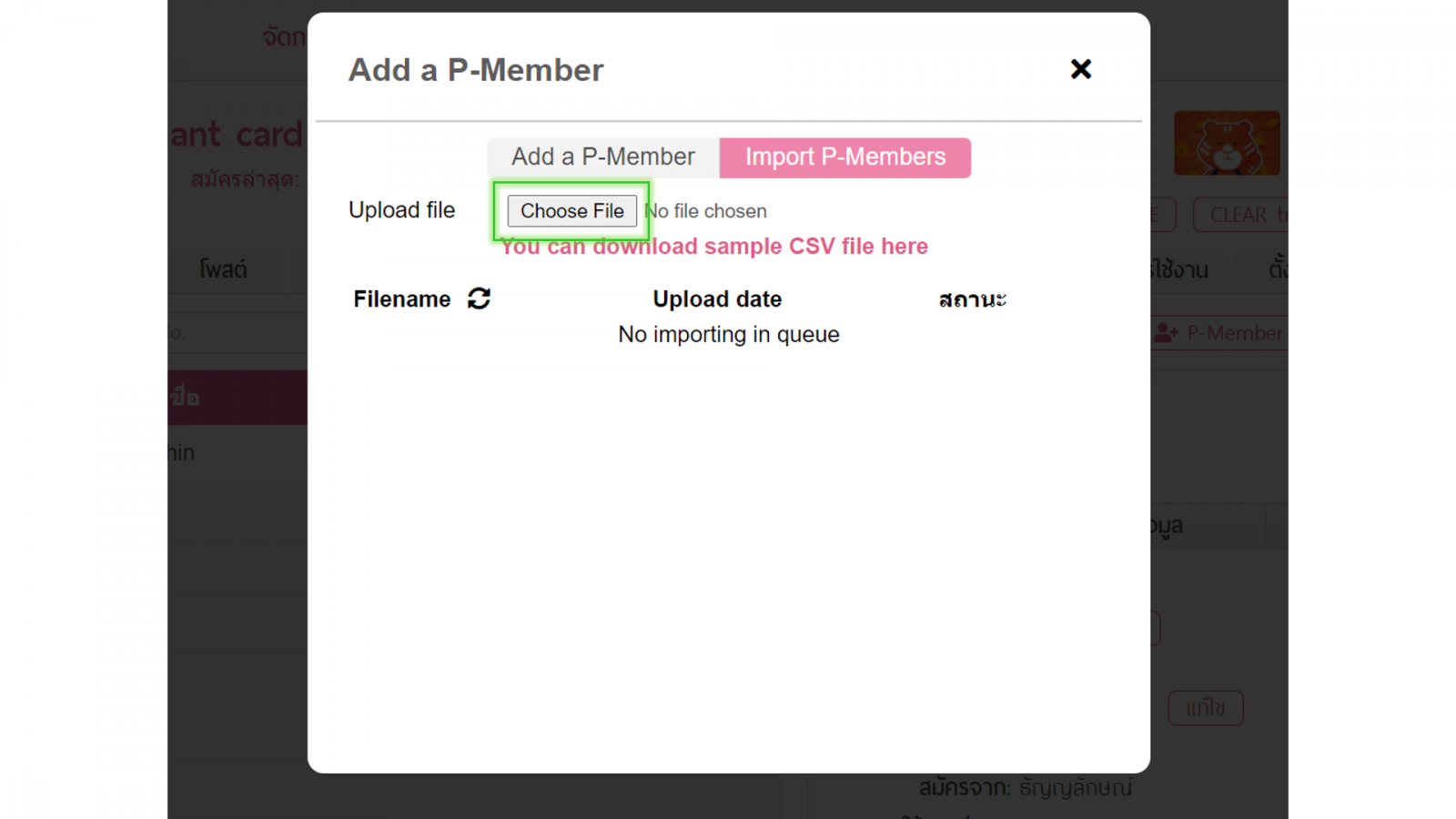
7. After the file is selected, system will show “Processing” status and wait for the system to finish the process,
DO NOT CLOSE THE WINDOWN while Processing
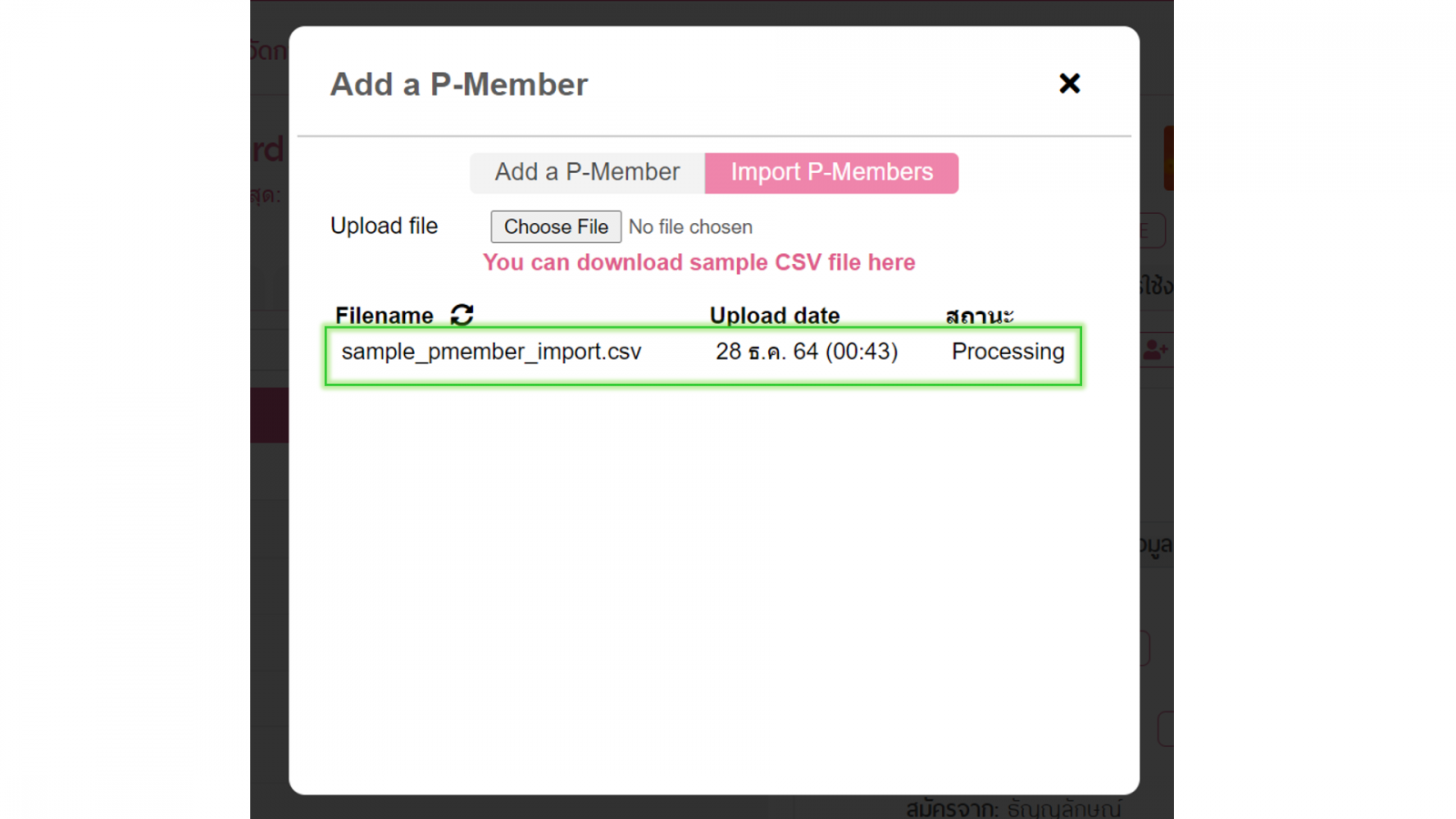
8. When status change to “Done” you can click “Done” to view the result of imported member information.
An error message titled will display if the member cannot imported.

9. Example data from the result from step 8.
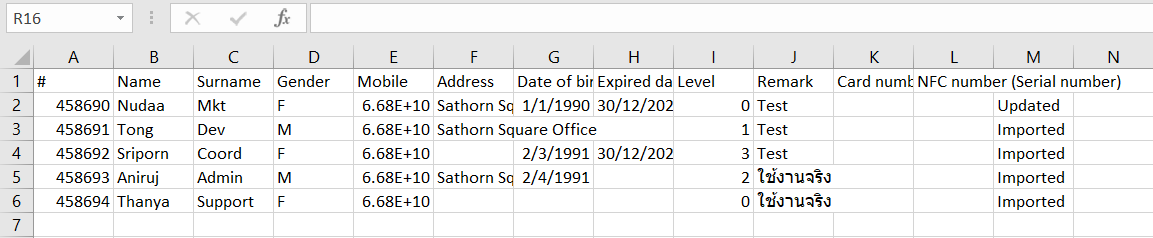
10. Member information has imported into Loga system completely, please refresh the website then you will see the list of your members
The P icon in front of the customer name indicates that members have imported.
The customer name with P icon in front indicates an online member who did online register via App or LINE OA.
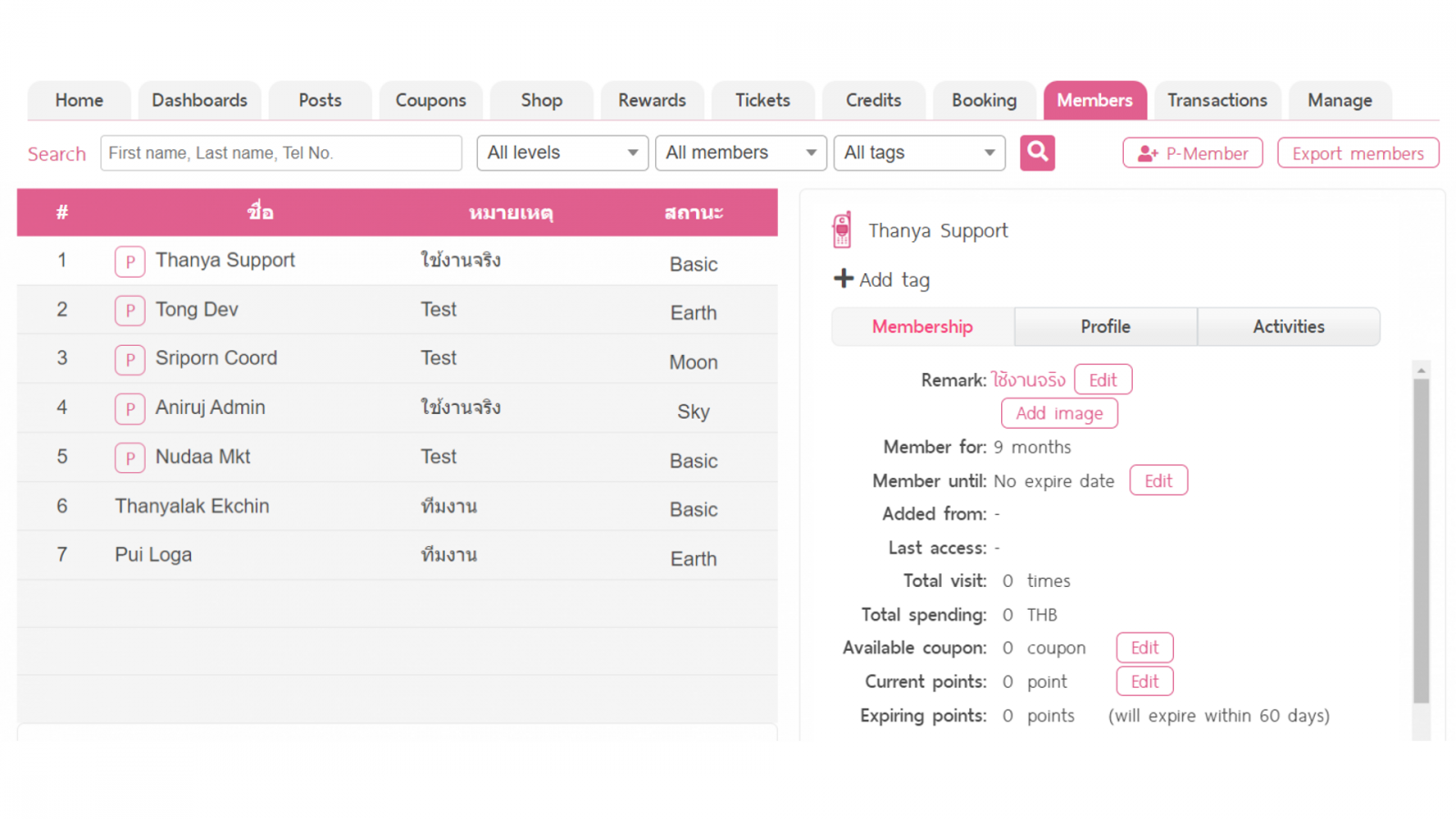
Note
- If csv file contains duplicate mobile number records that matches existing users, the existing member information will be updated.
- If you have large numbers of members. You can import all at once.
- Make sure that a file is UTF-8 format
- Speed of import precess depending on the Internet signal.

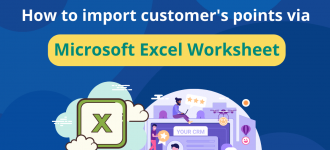



0 Comments