Login to Loga merchant website https://merchant.loga.app
(Only role add/remove point permission can import points)
1. Go to “Transactions” > select “Points”
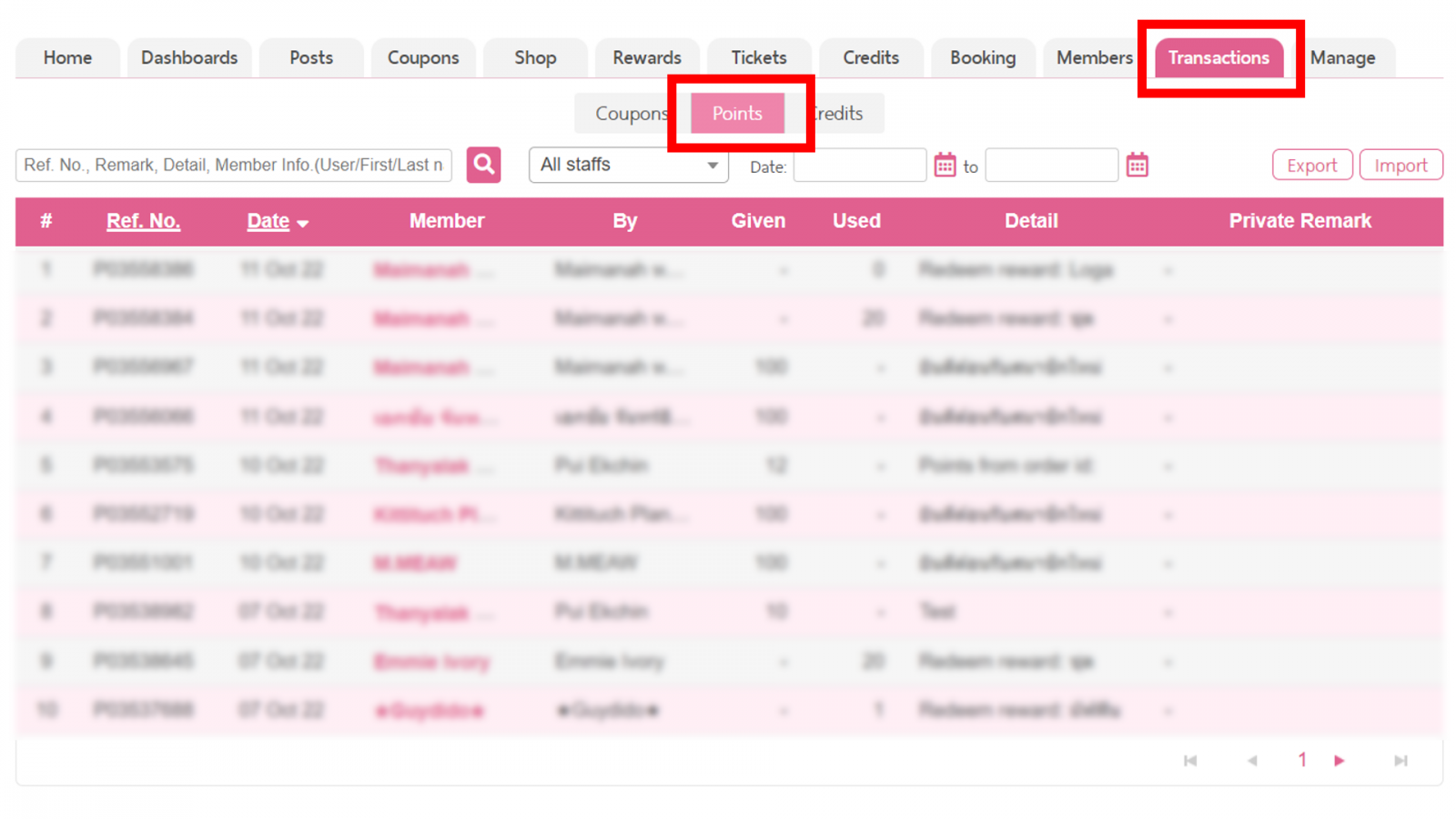
2. Click “Import”
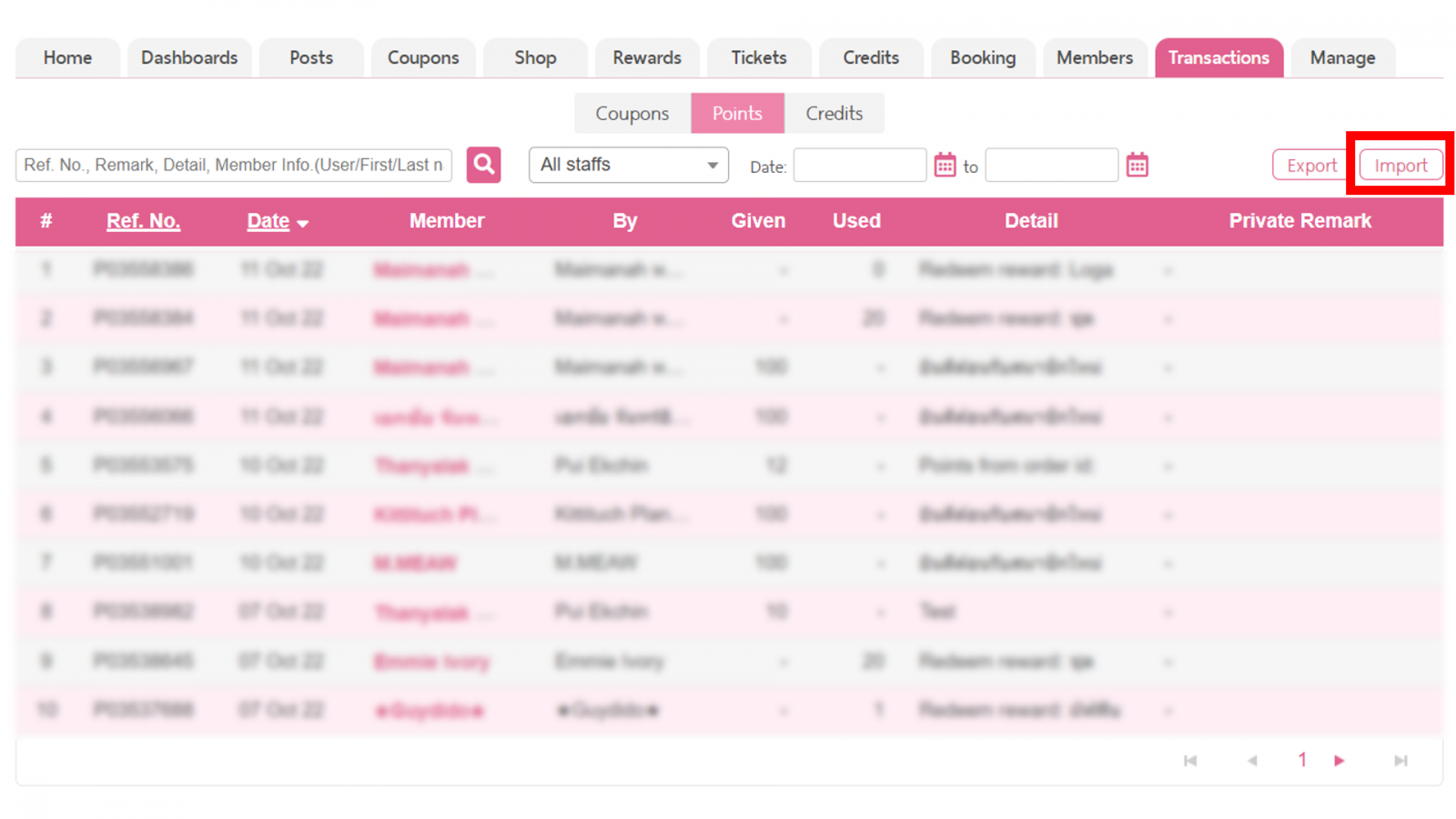
3. The screen shows steps as picture below then click ” download a sample file (XLS – Excel 97-2003)”
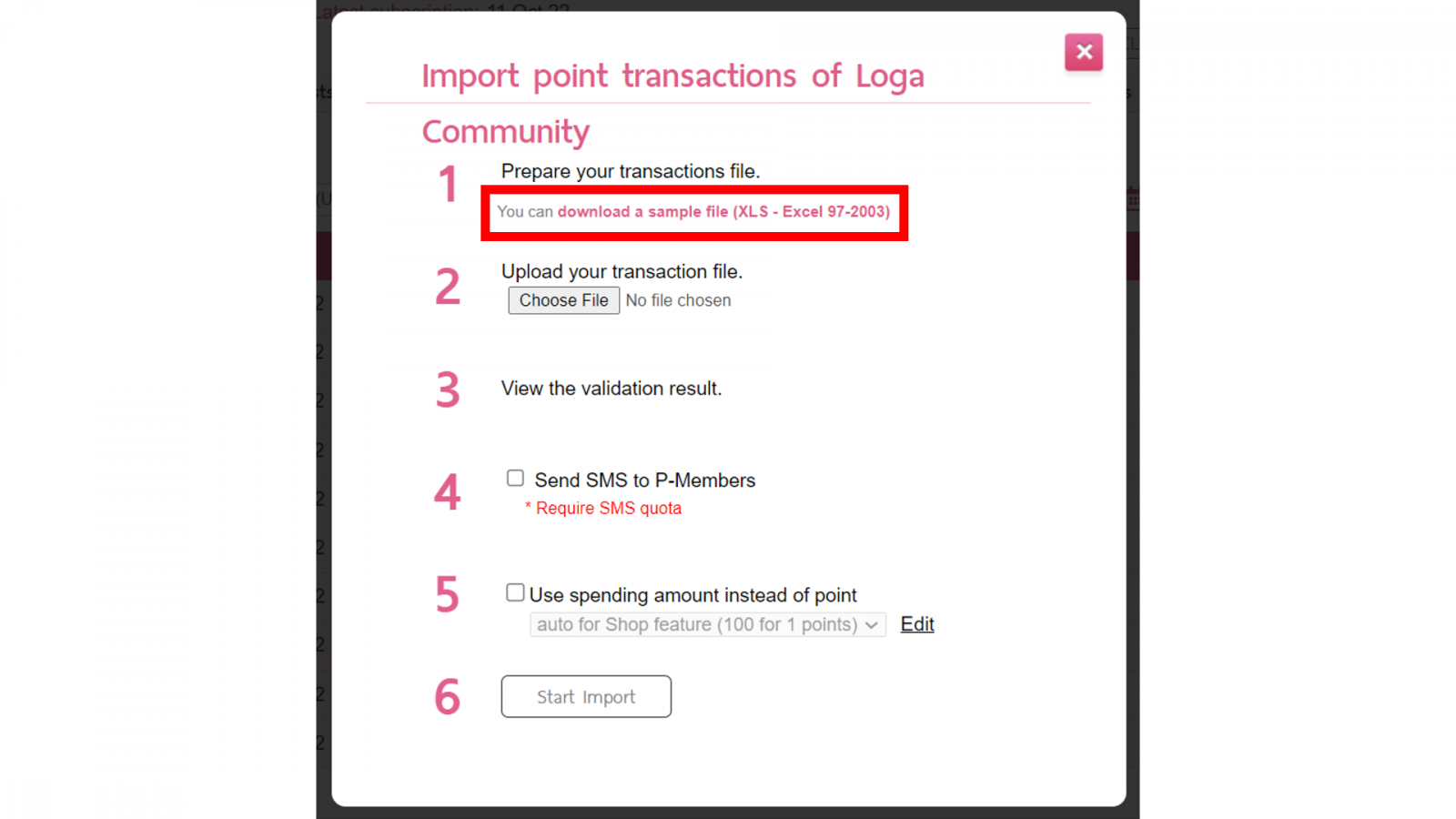
4. Open a XLS file to input member id and point information on the template.
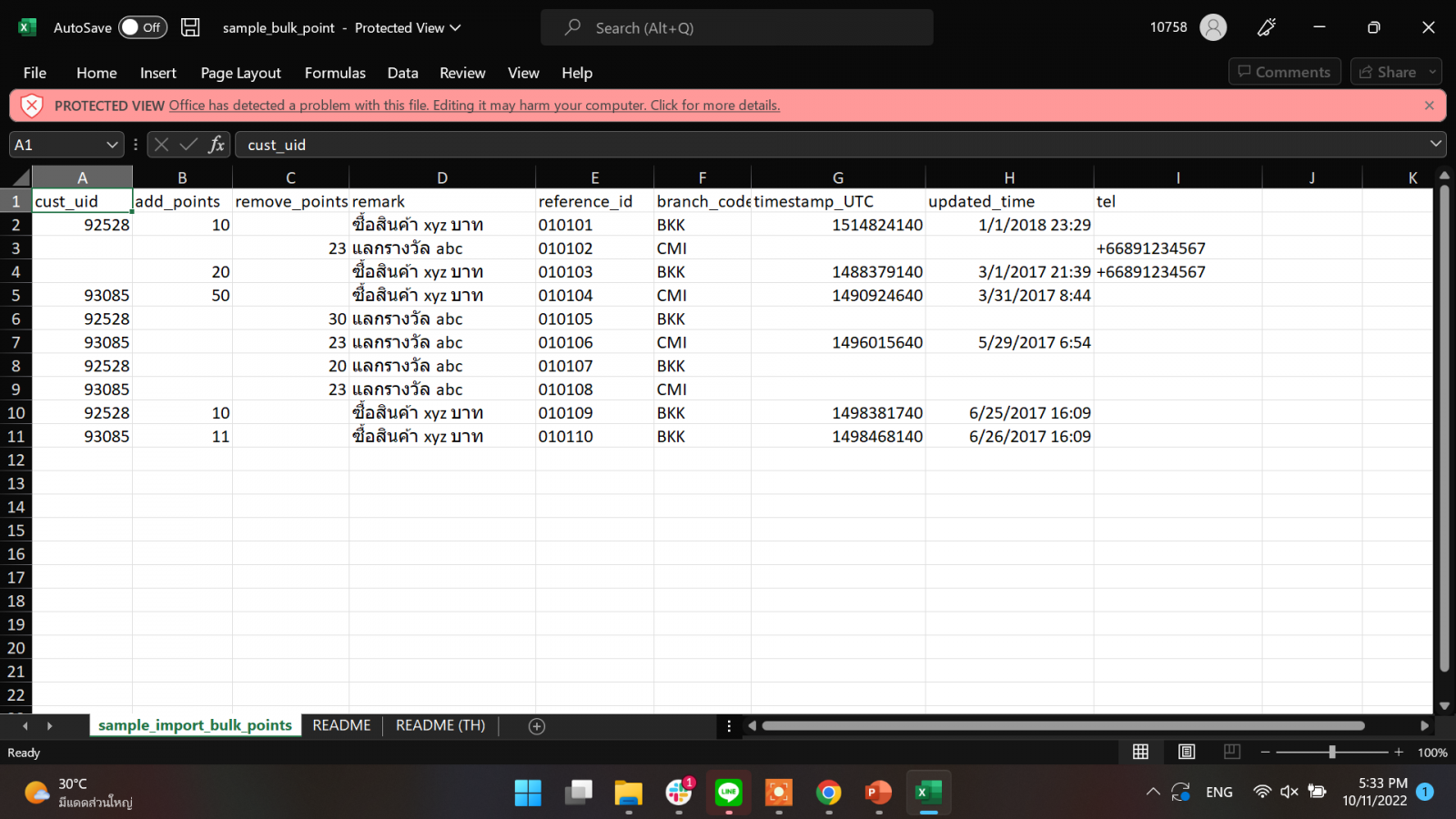
The sample file shows how to format your member data correctly to ensure it will be imported into Loga system successfully.
5. Fill your member id and point information in the template file.
Required fields include: cust_uid or tel. , point amout (for add or use) , reference
- cust_uid (customer user identity) or tel with country area code (customer mobile number which match with mobile number that register on Loga)
- Number of points to be added or used.
- Reference the unique numbers for prevent duplicate transactions
There are also optional fields that can be included. It is preferable.
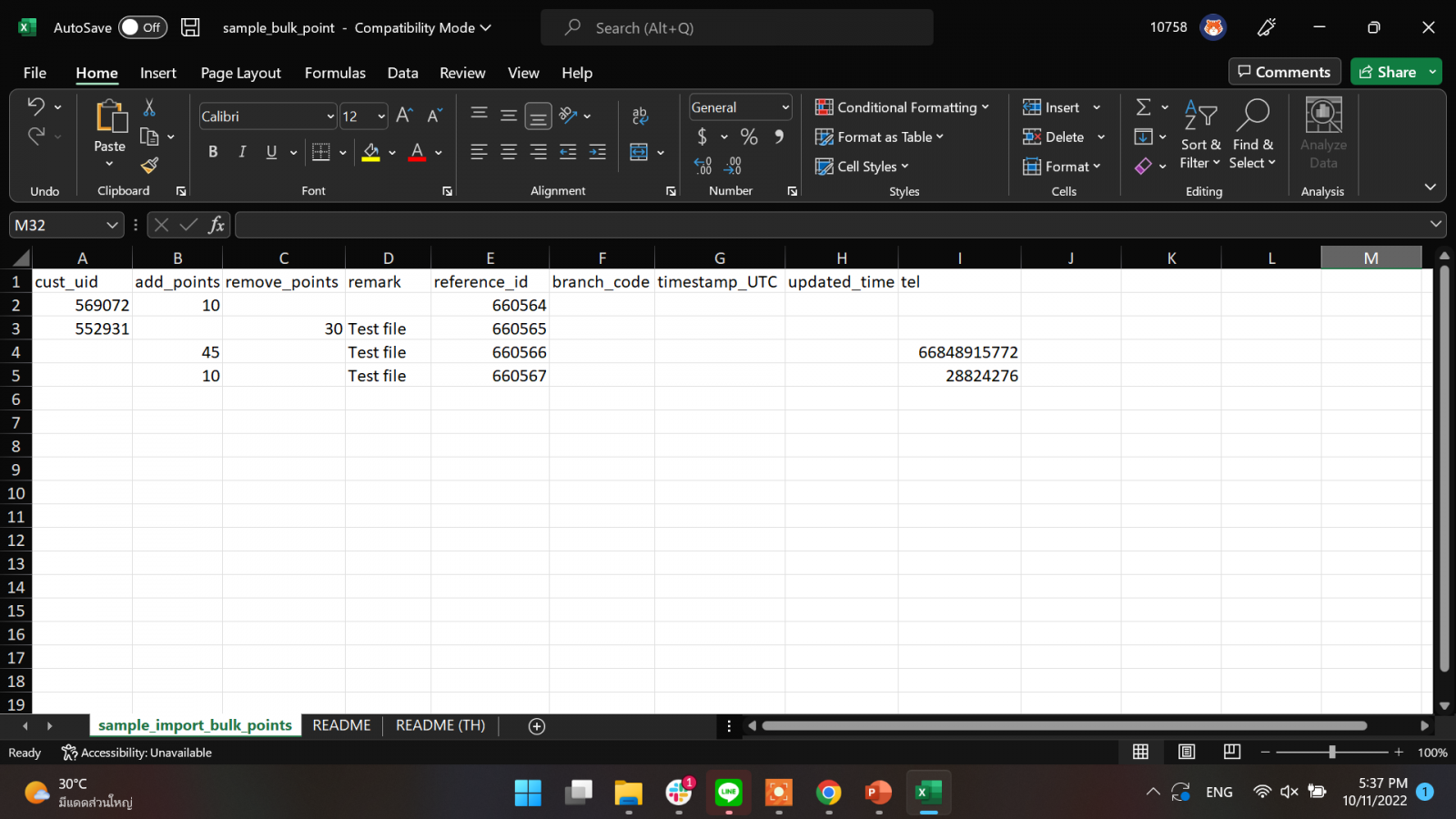
6. After you have made sure your information file is correct. Go to step 2. Upload your transaction file.
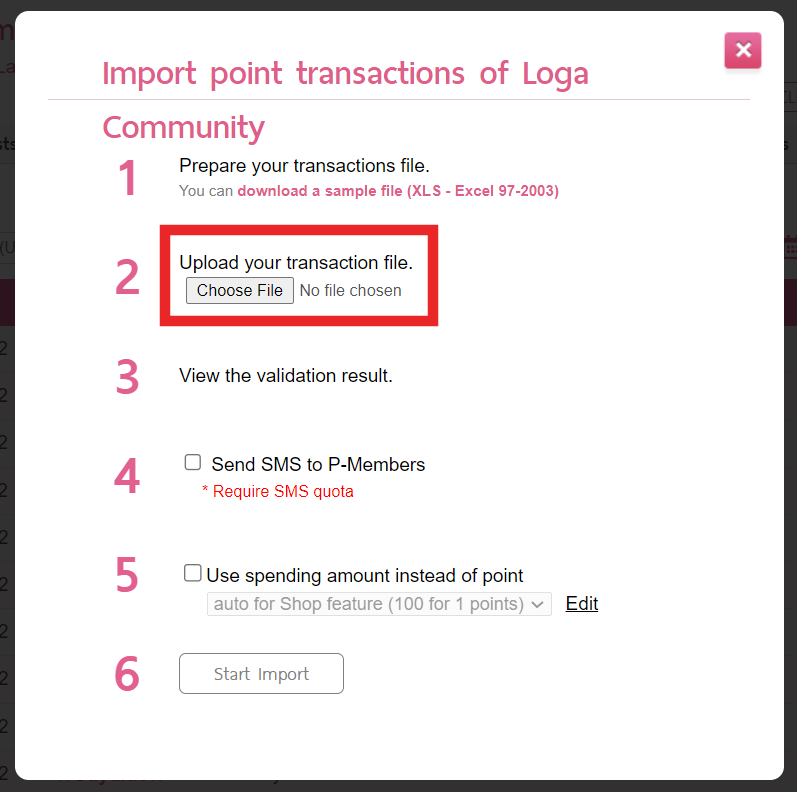
7. The screen will show you the result of file that you have imported
if it is in a correct format, system will show number of success or error.
If the screen shows Number of Row, it indicates that specific row is incorrect or “nothing to be imported” you have to recheck and revise the file format.
If the file is in correct format to import, the screen will show “Ready to import”
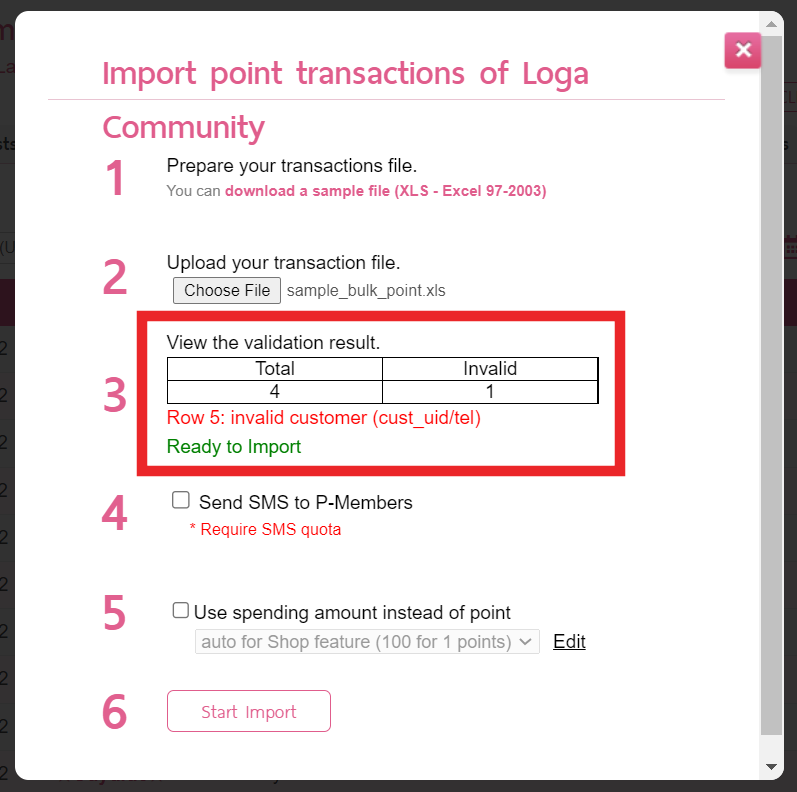
8. Click “Start Import”
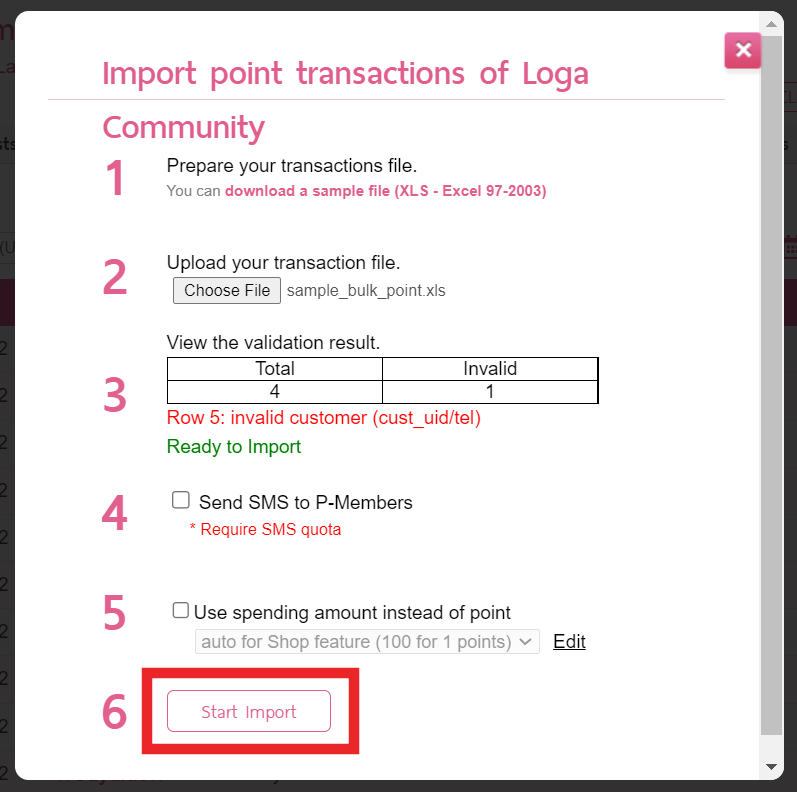
9. The system is in processing. You have to wait for the system to finish the process.
10. Information has imported into Loga system completely, please refresh the website then you will see the list of point transactions on point transactions tab.
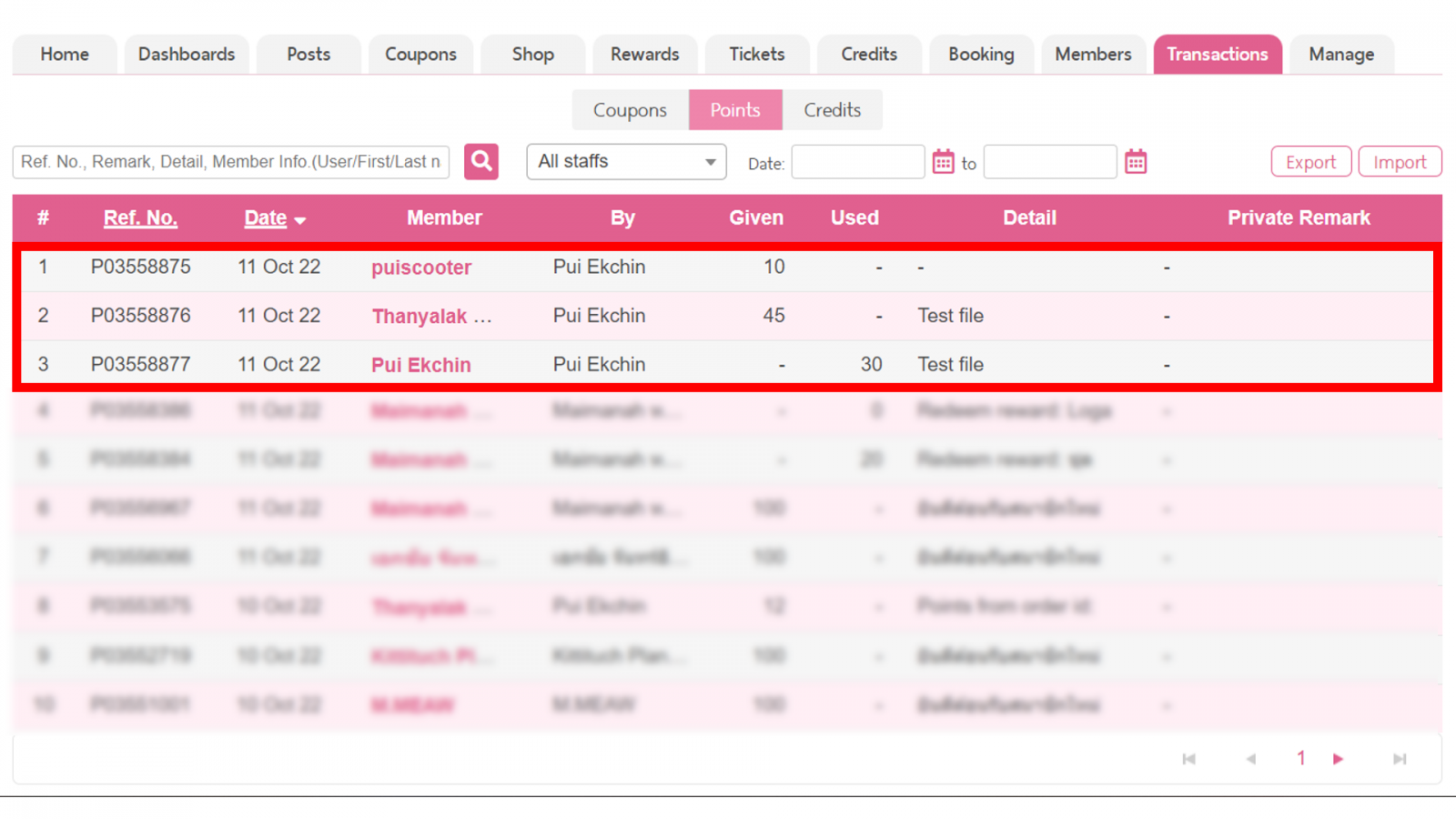







0 Comments