28 Apr 2020
Loga Merchant Application (iOS) คือ แอปพลิเคชันสำหรับร้านค้า เป็นเหมือนเว็บไซต์การใช้งานขนาดย่อ มีฟีเจอร์หลักๆ ในการทำรายการหน้าร้าน รองรับผู้ใช้งานระบบ iOS โดยเฉพาะ
Loga Merchant Application (iOS) ทำอะไรได้บ้าง
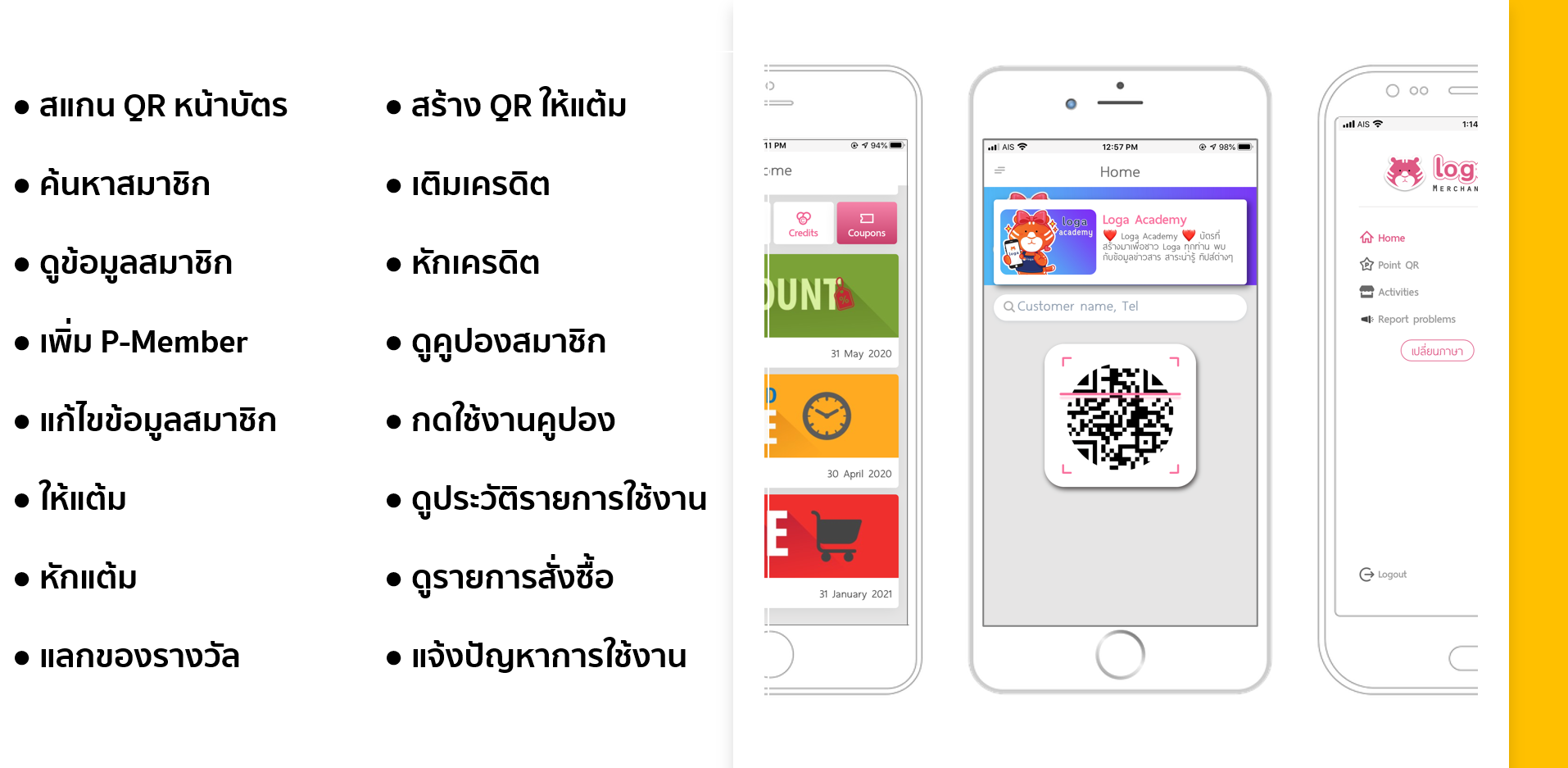
มาเริ่มต้นใช้งานกันเลย…
สแกน QR Code (ภาพด้านล่าง) หรือพิมพ์ค้นหา “Loga Merchants” ใน App Store เพื่อดาวน์โหลดแอปพลิเคชัน แล้วเข้าใช้งานด้วยอีเมลและรหัสผ่าน ที่สมัครไว้กับ Loga Merchant
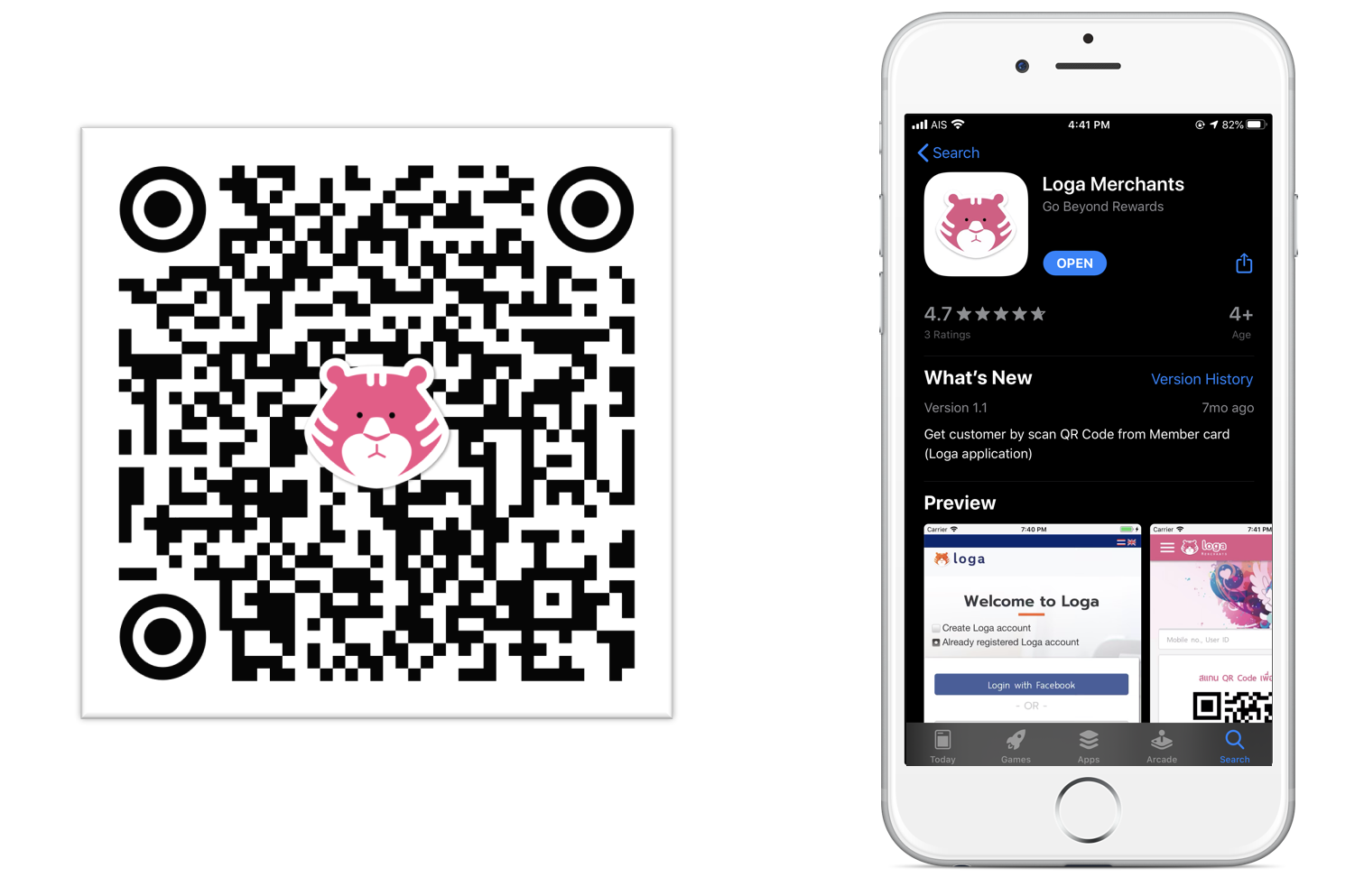
วิธีการใช้งาน Loga Merchant Application (iOS) ในฟังก์ชันต่างๆ
เมื่อเข้าสู่ระบบแล้ว จะพบหน้าหลักของแอปพลิเคชันเป็นอันดับแรก
หน้าหลัก
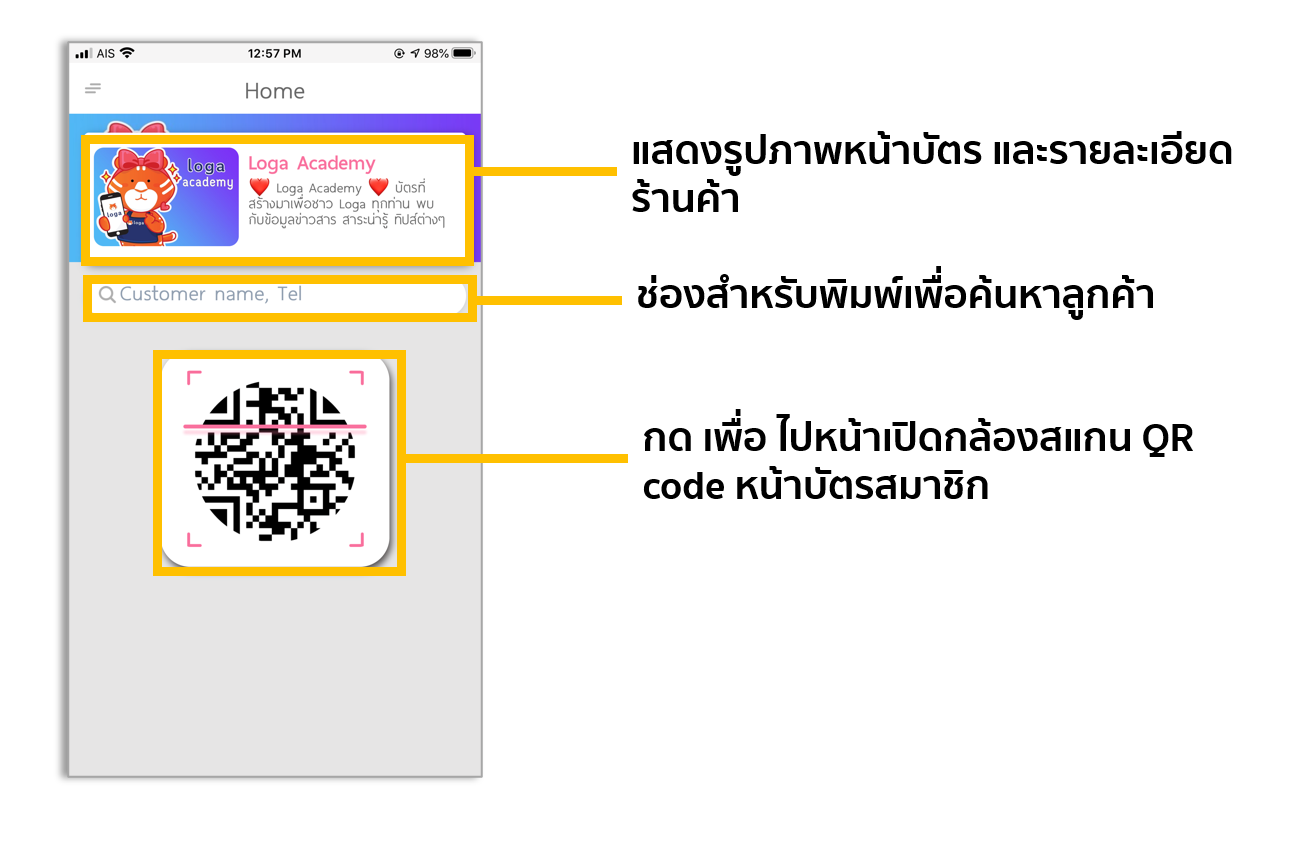
เมนูอื่นๆ ในหน้าหลัก

วิธีการสร้างตั๋วแต้ม (Point QR)
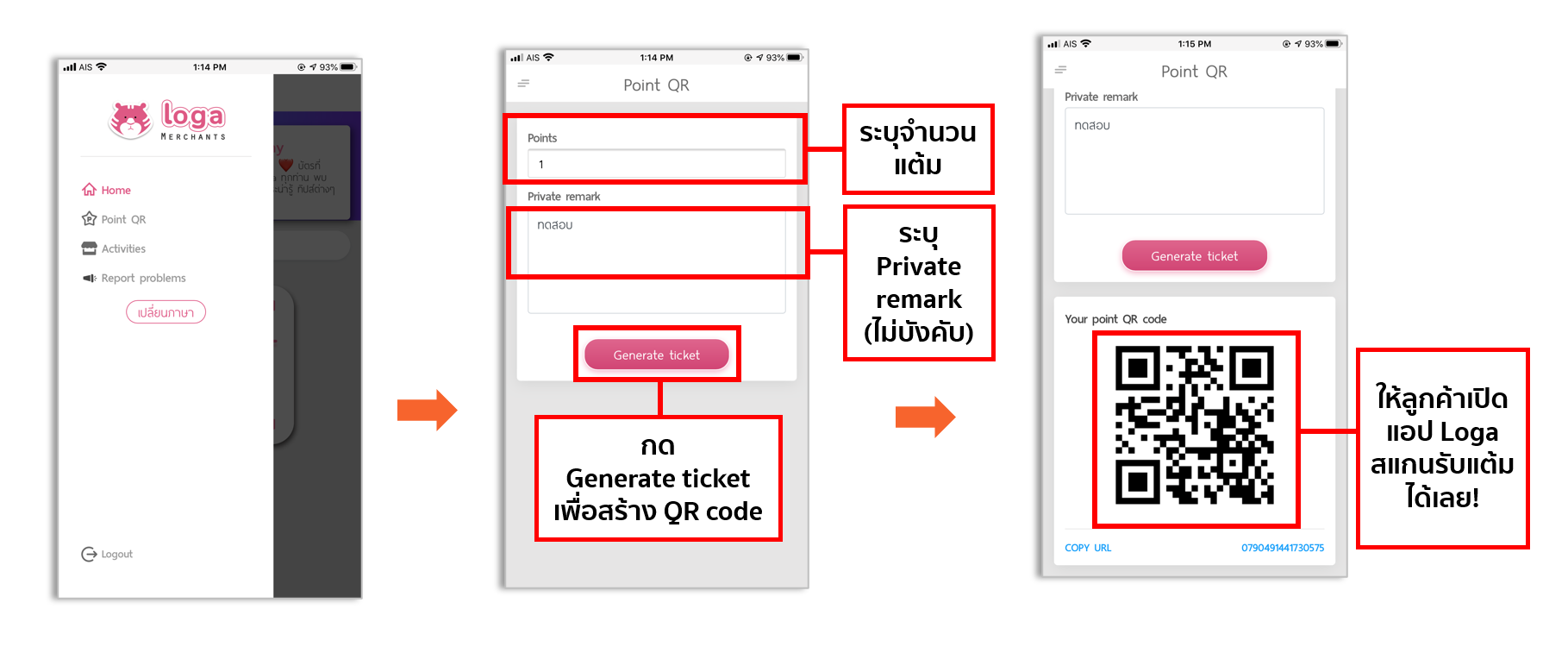
วิธีการดูรายการใช้งาน

ตัวอย่างรายการใช้งานที่จะปรากฏ
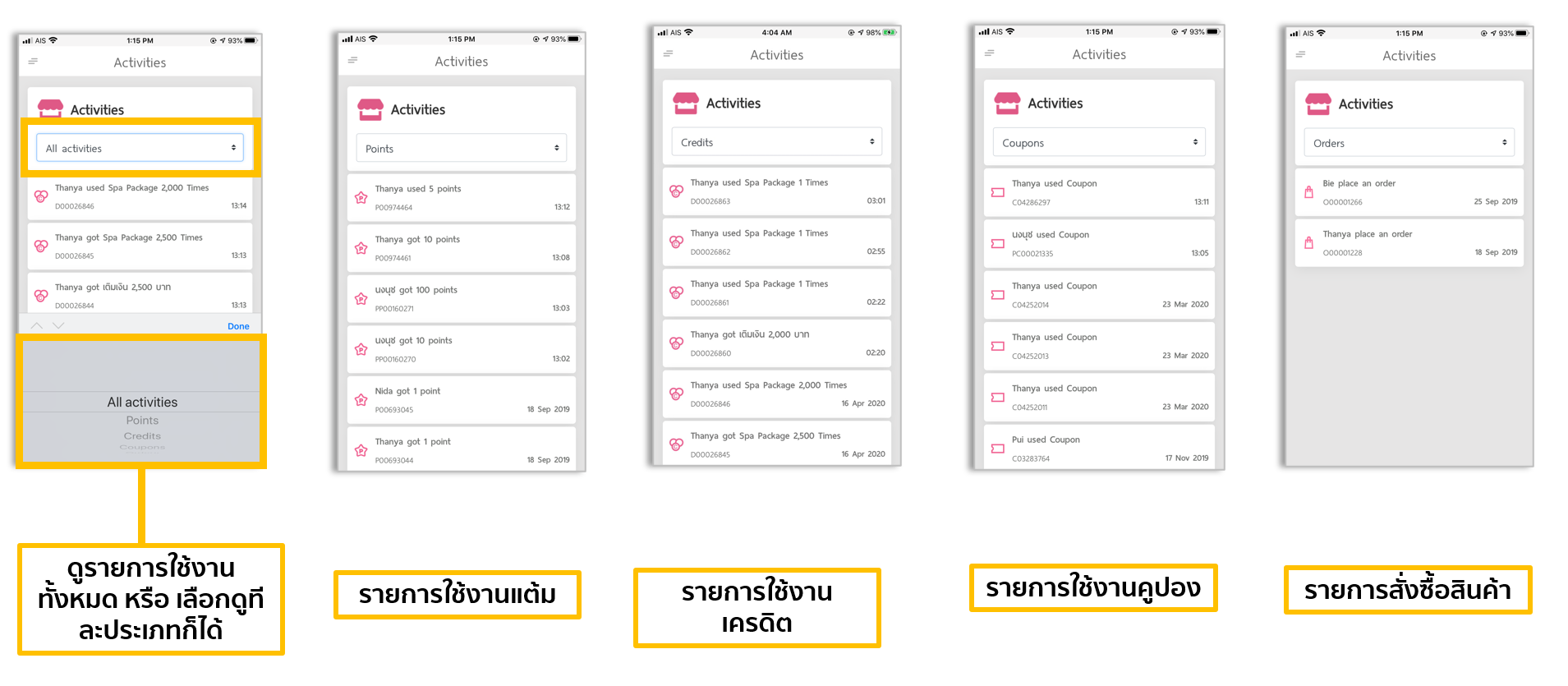
วิธีการเพิ่มสมาชิก P-Member
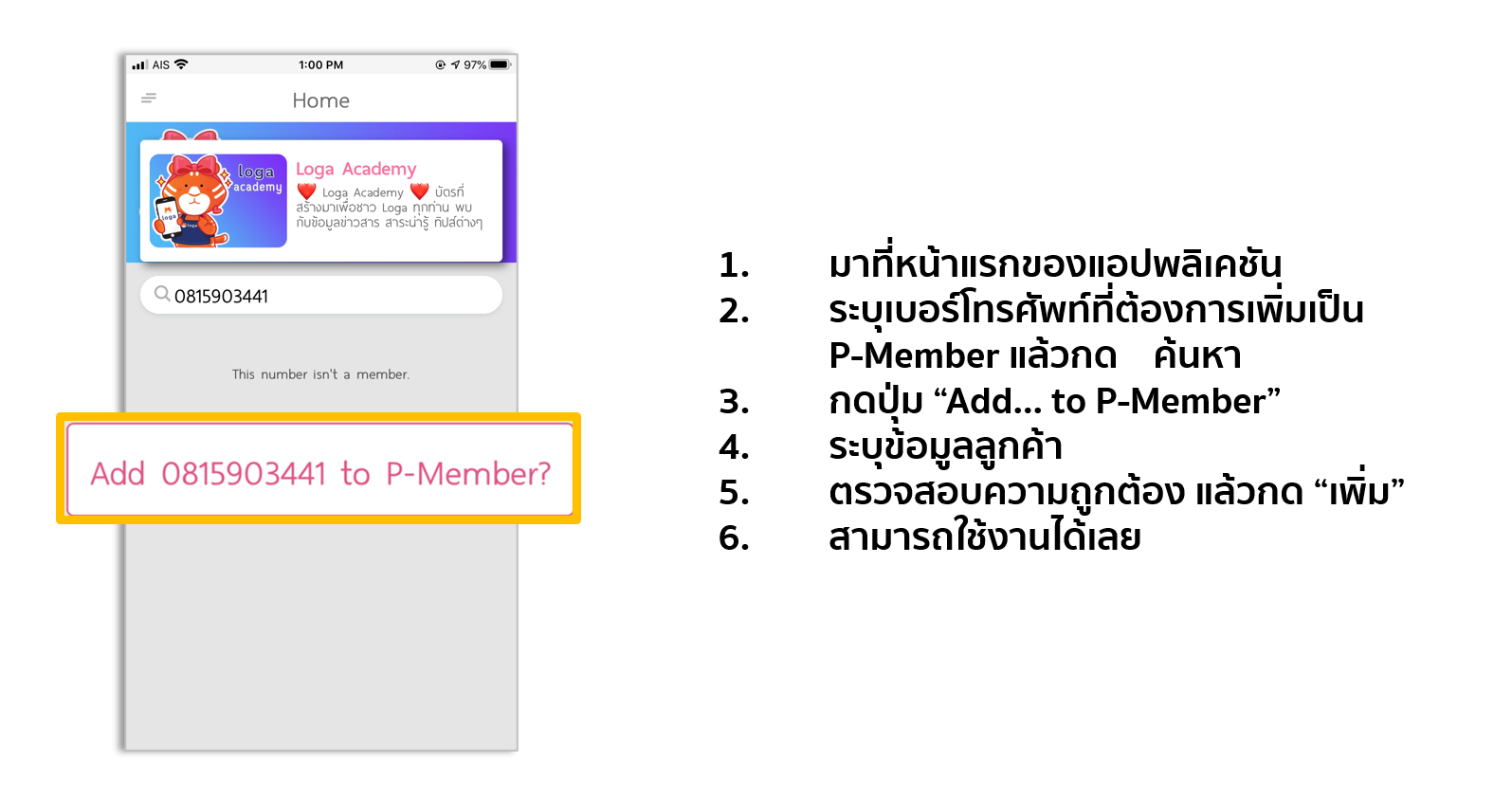
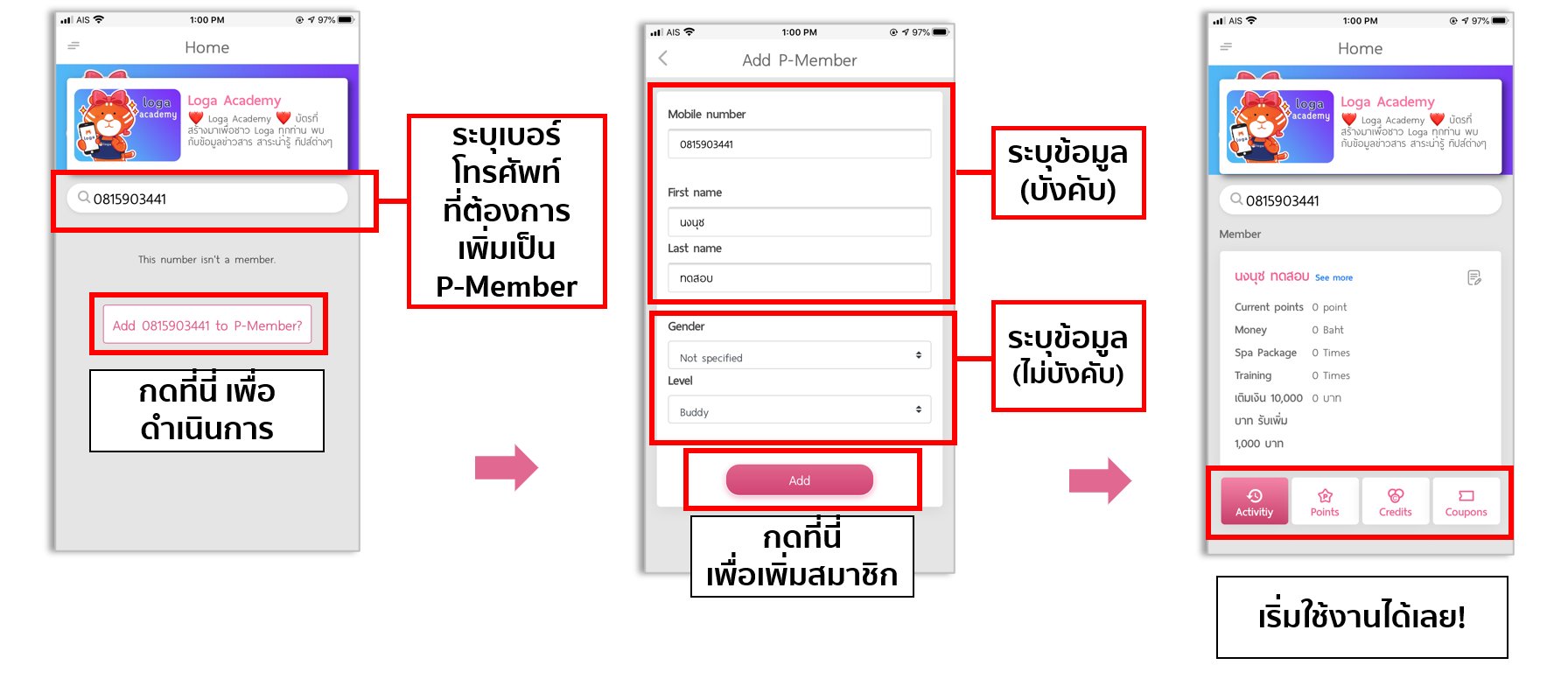
การค้นหาข้อมูลสมาชิก
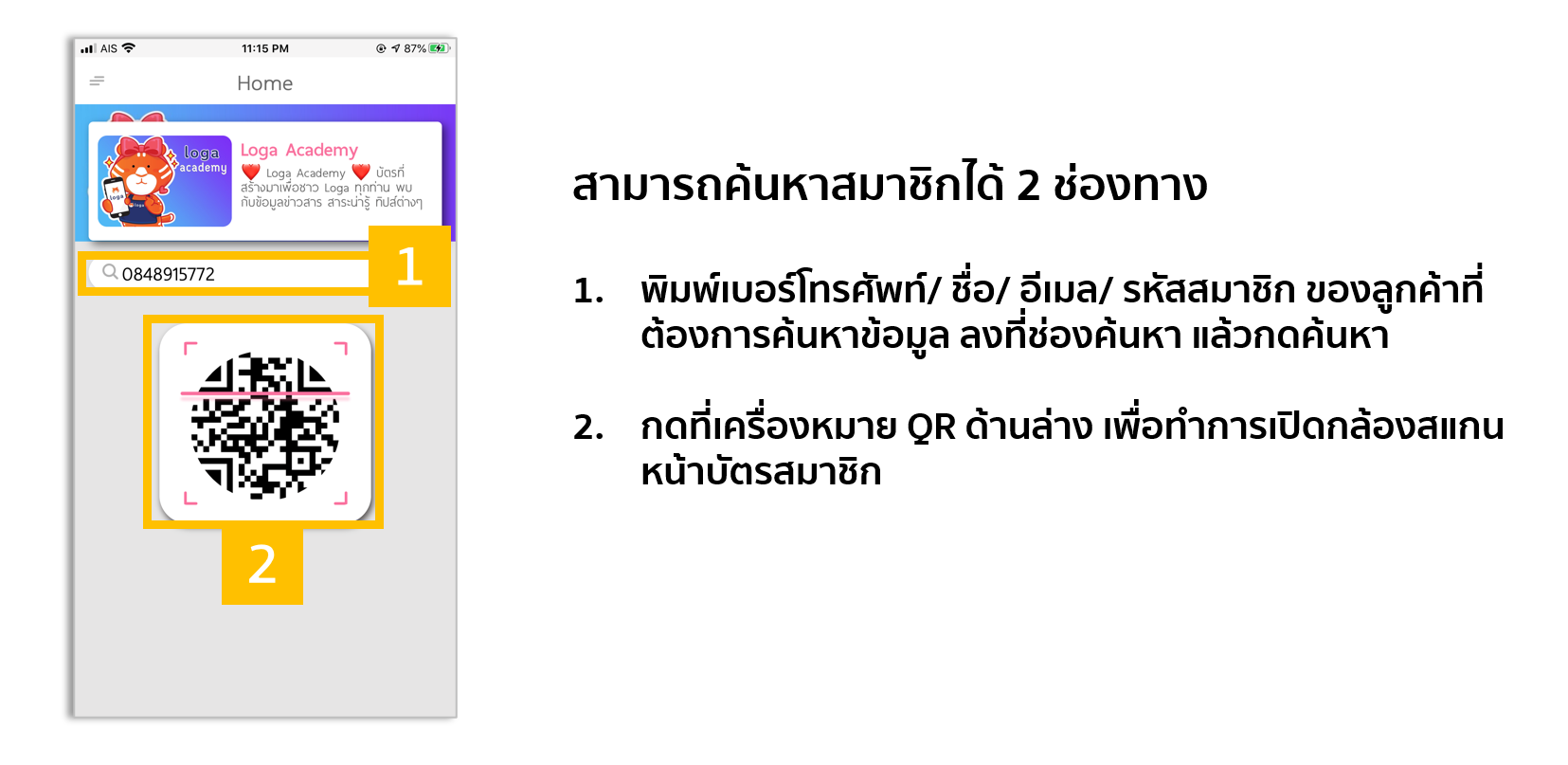
หน้าข้อมูลสมาชิก
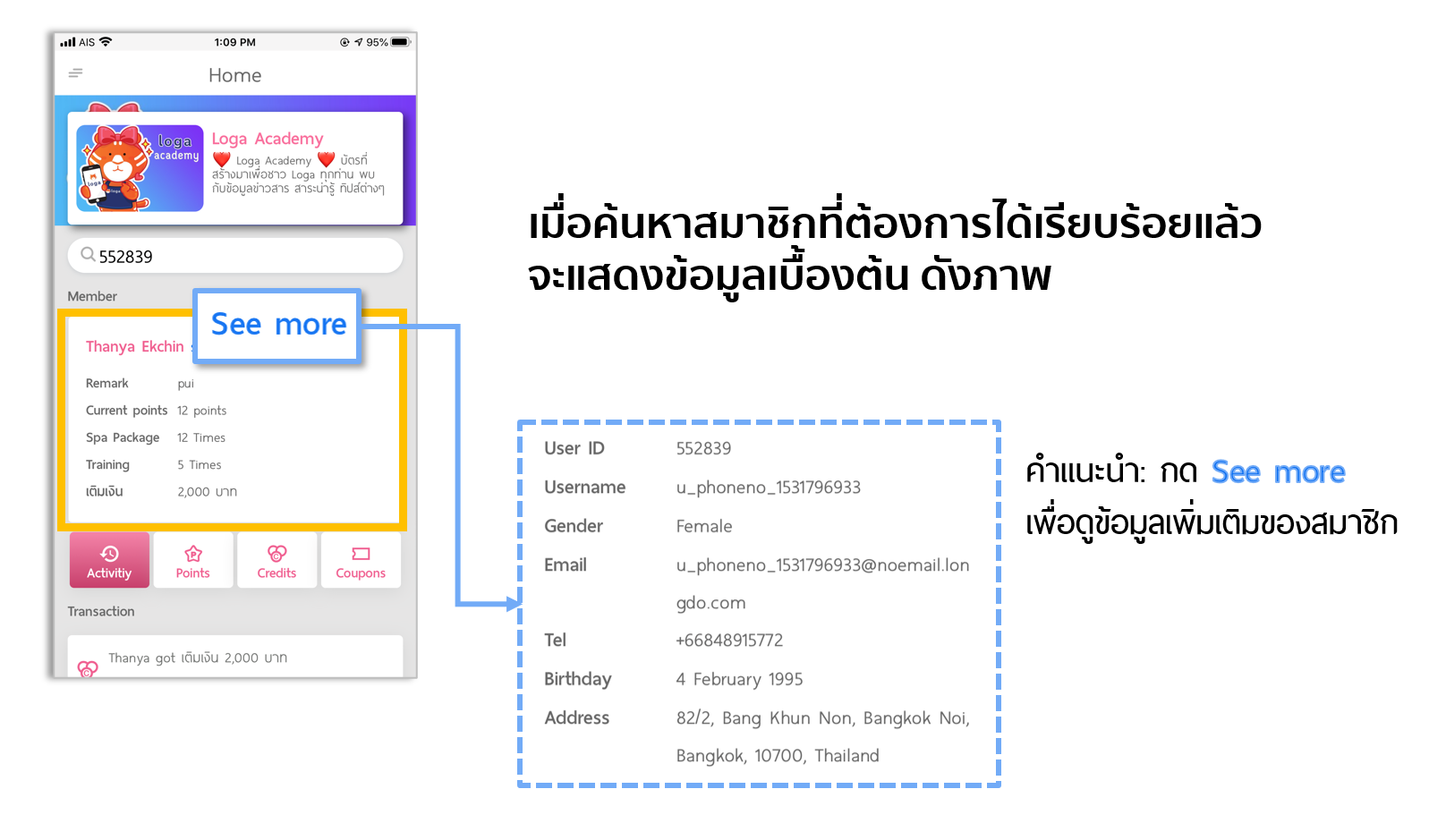
แถบข้อมูลสมาชิก
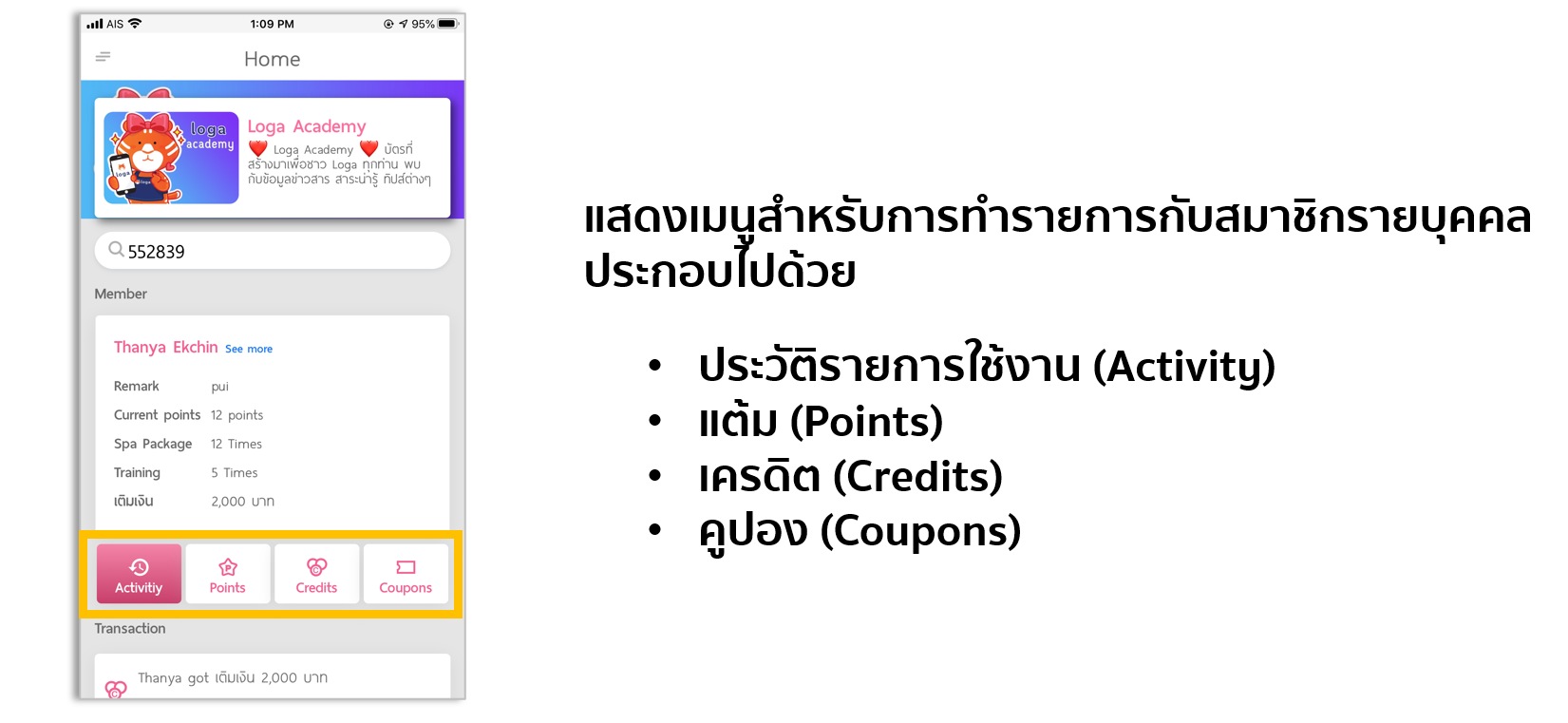
วิธีการทำรายการแต้ม
- ไปที่แท็บ “แต้ม” (Points)
- เลือกแท็บย่อยว่าจะการ ให้แต้ม (Add points) หรือ หักแต้ม (Use points)
- เลือกประเภทการให้แต้ม หรือ Money-to-Point (ถ้ามี) หรือ เลือกประเภทของรางวัลที่ต้องการใช้แต้ม (ถ้ามี)
- ระบุจำนวนแต้ม (หรือจำนวนค่าใช้จ่าย)
- ระบุหมายเหตุ และ หมายเหตุส่วนตัว (ไม่บังคับ)
- กด Add หรือ Use เพื่อยืนยันการทำรายการ
การให้แต้มสมาชิก
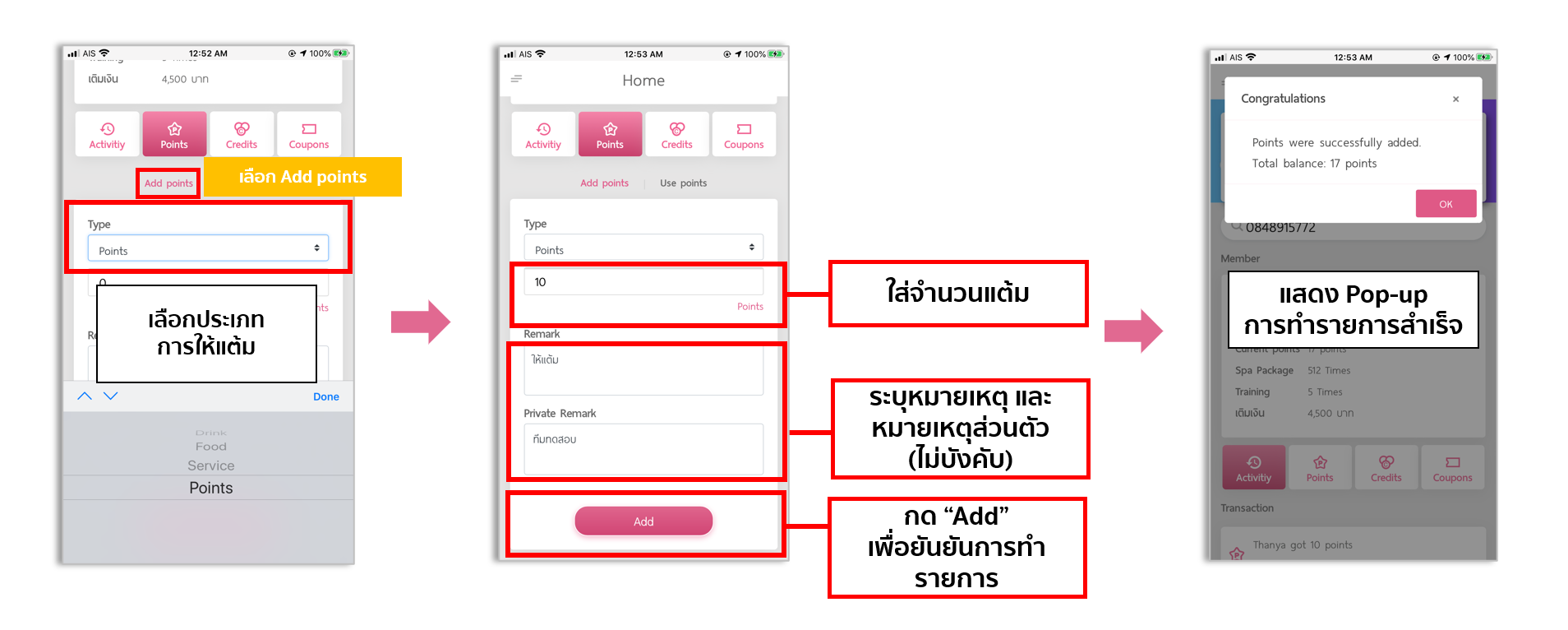
การหักแต้ม หรือแลกของรางวัลให้สมาชิก
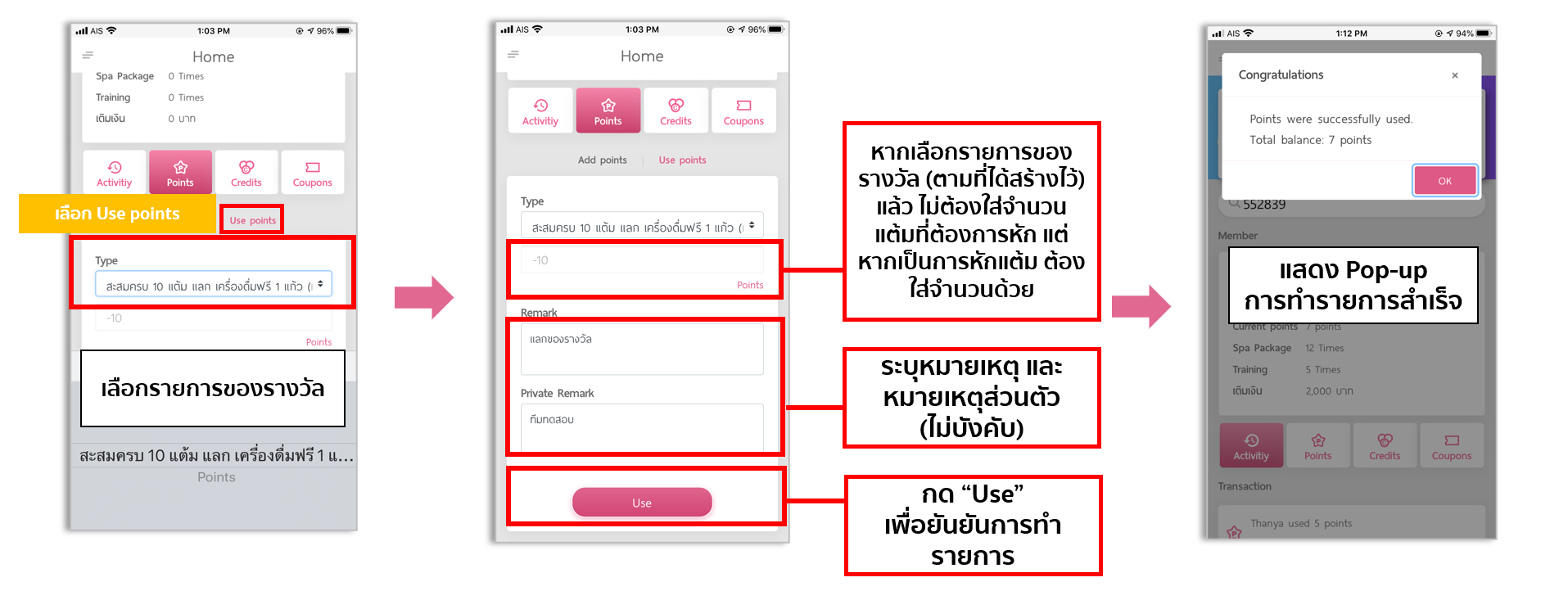
วิธีการทำรายการเครดิต
- ไปที่แท็บ “เครดิต” (Credits)
- เลือกแท็บย่อยว่าจะทำการ
ให้เครดิต (Add Credits) – เมื่อลูกค้ามาเติมเงิน หรือ
ใช้เครดิต (Use Credits) – เมื่อลูกค้ามาใช้เครดิตที่เติม - เลือกประเภทของเครดิตที่ต้องการทำรายการ
- ระบุจำนวนเครดิต
- ระบุหมายเหตุ และ หมายเหตุส่วนตัว (ไม่บังคับ)
- กด Add หรือ Use เพื่อยืนยันการทำรายการ
การเติมให้เครดิตสมาชิก
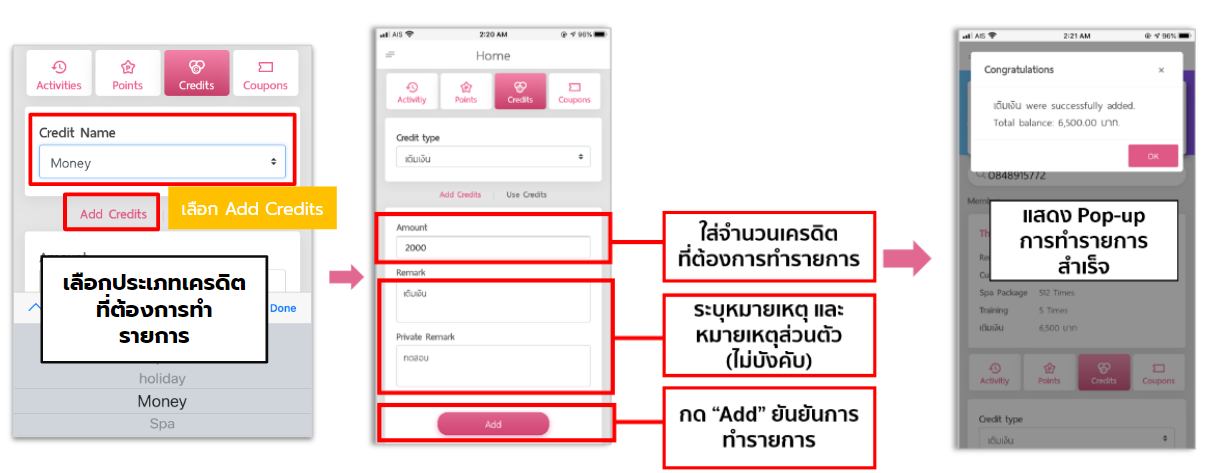
การหักเครดิตให้สมาชิก

วิธีการกดใช้งานคูปองให้สมาชิก
- ไปที่แท็บ “คูปอง” (Coupon)
- กดไปที่ตัวคูปองที่ต้องการใช้งาน
- กด “Use Coupon”
- คูปองถูกใช้งานเรียบร้อย
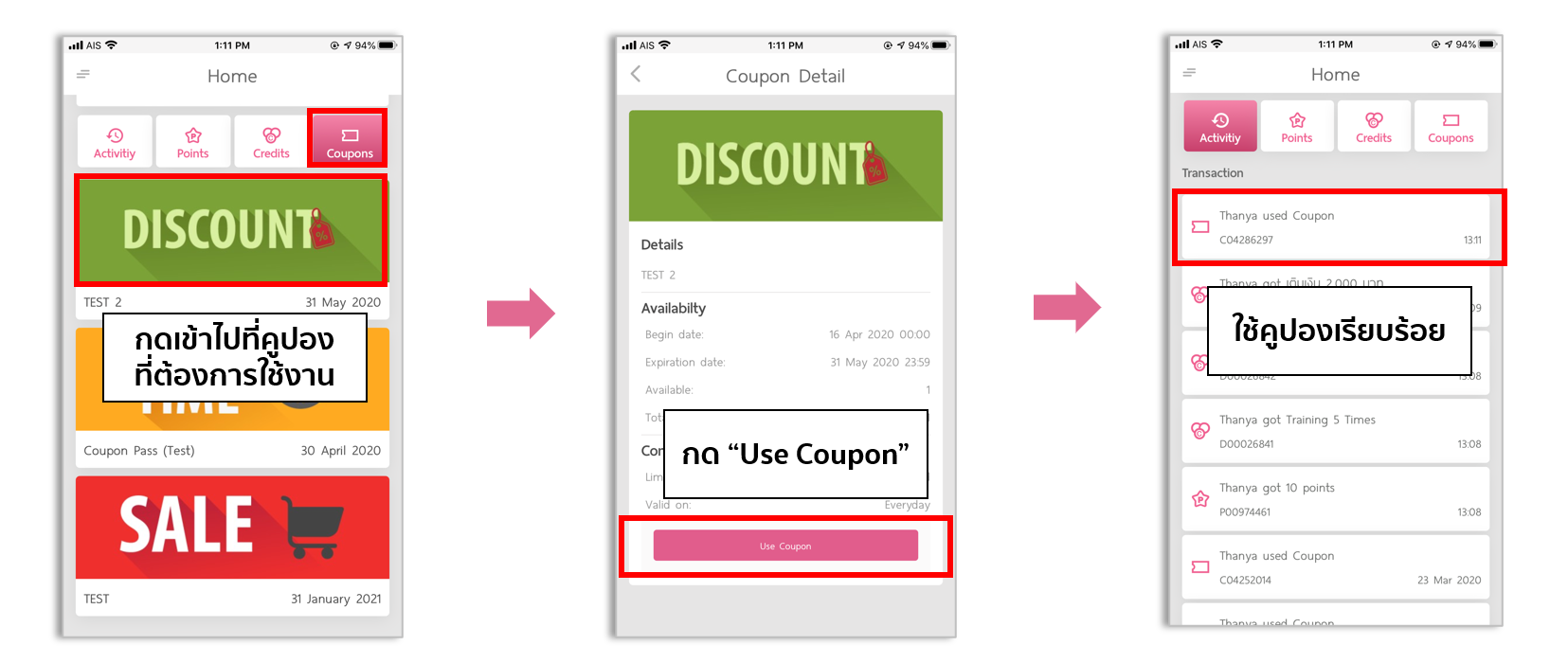
วิธีการดูประวัติการใช้งานสมาชิกรายบุคคล
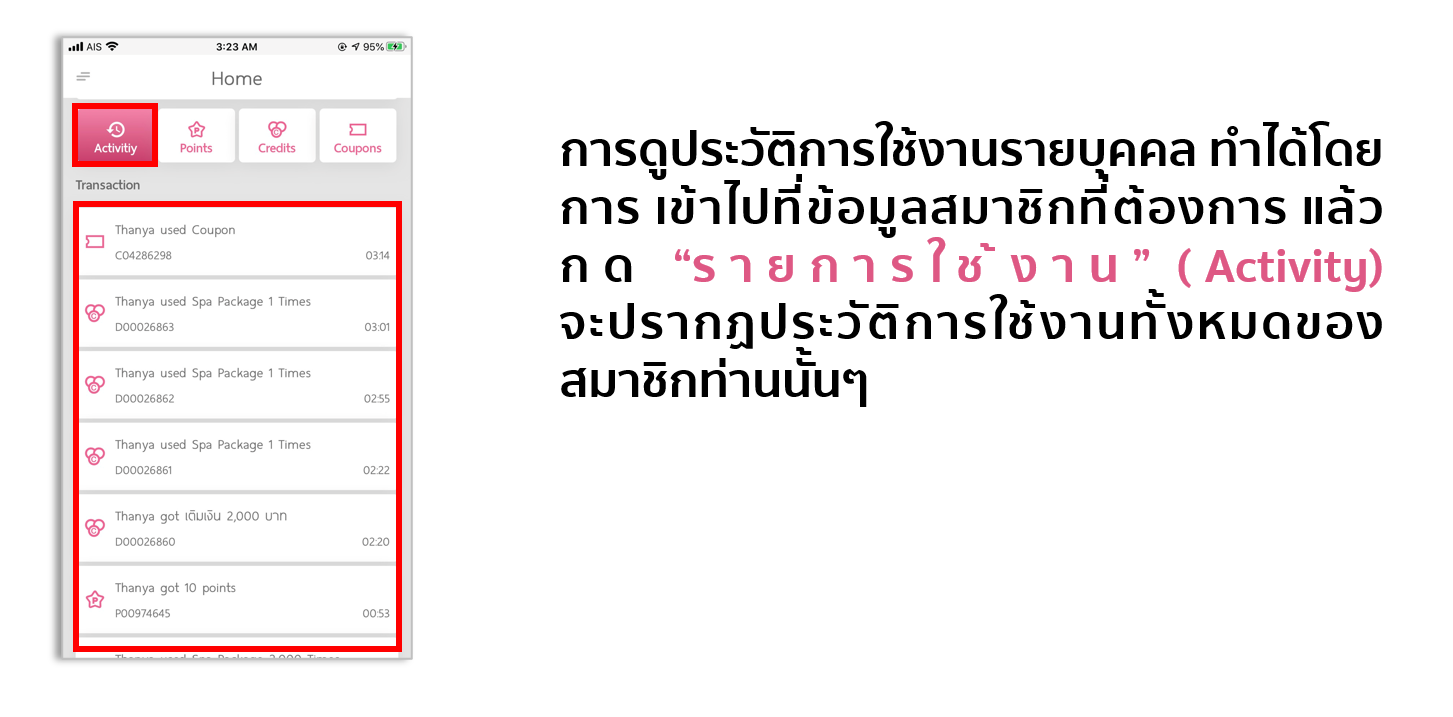
Post by WEBMASTER

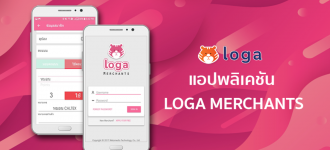








0 Comments